Reviews
Apple Pencil 1 vs 2 vs USB C Guide: Which Is Best For You?
Should you get the Apple Pencil USB C, Pencil 2 or 1? I tested all three pens for the iPad and in this guide you learn which is best for you.

Apple is not only offering a Pencil 1 and 2 now, they also released an Apple Pencil USB C recently. I reviewed all three pens using the iPad 9, iPad 10, iPad Mini and iPad Pro. Today, you’ll learn which stylus is best and which is best for you.
Which Pencil Is Best For Whom?
In short, the new Apple Pencil USB C is best if you want to take handwritten notes on your iPad only and not use it for drawings. This pen does not support different levels of pressure sensitivity, which is why I don’t recommend it for artists. It also works with iPads that have a USB C port only.
The Apple Pencil 2 is best suited if you have an iPad Mini, iPad Air or iPad Pro with USB C and want it not only for taking notes, but also for drawings. The Pencil 2 supports different pressure levels. If you press a little harder, a line is drawn thicker. Another great feature is that it can be charged wirelessly by the iPad using induction.
Apple’s Pencil 1, on the other hand, is a good choice if you have an iPad with a Lightning connector or the iPad 10 and want a stylus that supports different pressure levels just like the Pencil 2. This stylus is just as good as the Pencil 2, but is charged via the Lightning connector. And in the case of the iPad 10, via Lightning connector and USB C adapter.
|
4.0
|
4.5
|
5.0
|
|
$79.00
|
|
|
Let’s take a look at the three pens in detail.
Apple Pencil USB C

And we start with the latest one, the Apple Pencil USB C. At a price of 79 Dollars, it’s the cheapest stylus from Apple. I tested it for a week with all the iPads I have, and I like its design much better than the first Pencil.
The latter is round and made of shiny plastic, which also makes it a little slippery in the hand. The new USB C Pencil, on the other hand, is matt, has a bit of texture and has a flat side. This makes it much more comfortable to hold.
With the flat side, it can be attached magnetically to the iPad Pro, Air, Mini and iPad 10. However, it is not charged in this way. This is done exclusively via USB C. To do this, you can slide up a flap at the back to reveal a USB C port. You can then charge it with a USB C iPad using a USB C cable, which is also how it’s connected for the first time. By the way, you need iPadOS 17 for this.
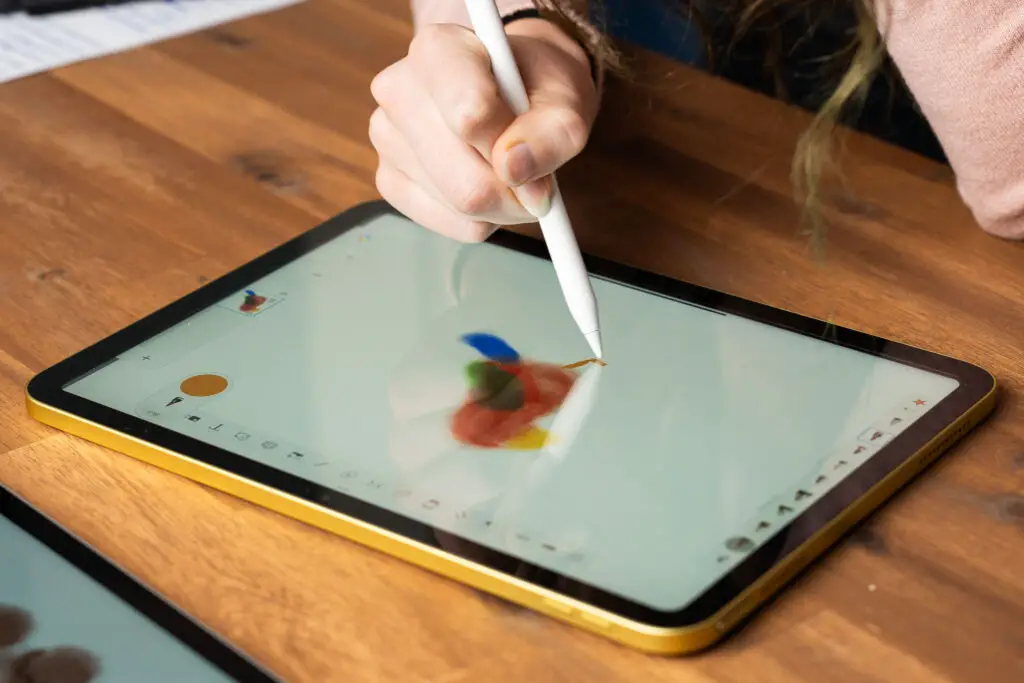
Unfortunately, it does not work with iPads that have a Lightning connector.
The tip of all three looks exactly the same. Unlike the Pencil 1 and 2, however, the USB C Pencil does not recognize pressure levels. This means you can press as gently or as hard as you like, your handwriting or drawing will always have the same thickness. And I think that’s why it’s great for handwritten notes, but not so much for drawing, not so much for artists.
However, it’s cool that it supports the hover function on the newest iPad Pro, just like the Pencil 2.
Apple Pencil 1st Generation

Let’s move on to the 1st generation Apple Pencil, which costs 99 Dollars. It works with all iPads from the iPad 6 onwards that have a Lightning connector. So, it also works with the first two iPad Pro generations. It also works with the iPad 10 with a USB-C adapter. So, you have to use the Pencil 1 for all Lightning iPads. And with the iPad 10, you can choose between the Pencil 1 and USB C Pencil.
Unlike the USB C Pencil, the Apple Pencil 1 does support different levels of pressure sensitivity. This means that a line is drawn thicker if you press harder. And thinner if you press more gently. This is really useful and makes it more suitable for artists than the USB C version.
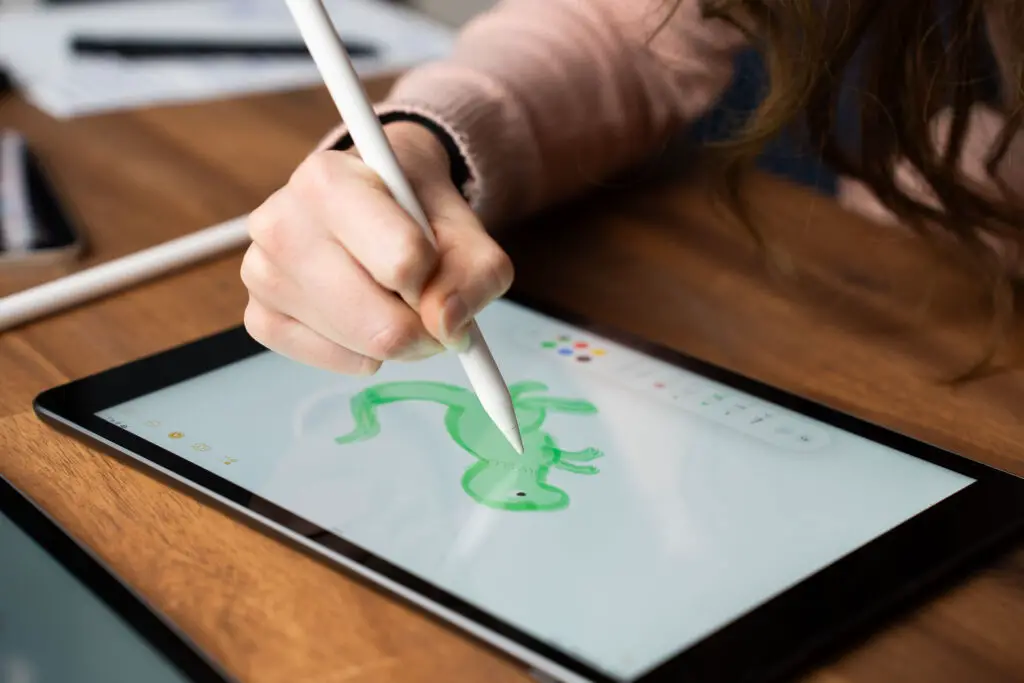
The stylus is charged and connected using the Lightning connector – as I said, with the iPad 10 you need to buy an additional adapter from Apple. I think it’s a shame that it can’t be attached magnetically to the iPads.
Nevertheless, the Apple Pencil 1 works really well – almost as well as the Apple Pencil 2.
Apple Pencil 2nd Generation

And then let’s take a closer look at the Apple Pencil 2, which costs 129 Dollars. It looks almost exactly like the Pencil USB C, but doesn’t have a USB C port. Instead, it’s charged exclusively wirelessly via induction by the iPad Mini, Air or Pro. It works with the three tablets if they have a USB C port – it’s not compatible with the earlier generations. As I said, you don’t need the USB C port, but this way you know whether it’s compatible with your iPad or not.
Unlike the USB C Pencil and just like the Pencil 1, the Pencil 2 also supports different pressure levels. This makes it much more suitable for artists. It also supports the hover function of the latest iPad Pro.

Read: The Best iPads For High School Students Tested
The Pencil 2 has the same matte, gently roughened surface as the Pencil USB C, making it more comfortable to hold than the Pencil 1. It also has the same flat side. What is unique here is that a capacitive button is built into the flat side. If you tap it twice, you can change a tool, for example.
Similarities
The three pens also have a lot in common. All three are very precise and, as far as I can tell, they respond just as well. All three also support Apple’s tilt detection. So you can draw shading with a pencil tool, for example.
Apple Pencil 1 vs 2 vs USB C : My Conclusion

The Apple Pencil 2 is clearly the best of the three pens. It is charged using induction and has the most features. The Apple Pencil 1 is almost as good, but not quite as elegant due to the Lightning connector. But you never have to choose between the two, because no iPad is compatible with both.
The new Apple Pencil USB C offers the most compatibility. It is the cheapest, but lacks pressure sensitivity. So it’s a good choice if you want to save some money and need the pencil for handwritten notes only, but not because you want to use it to create outstanding paintings.
Leave a Reply
-

 The Best6 months ago
The Best6 months ago9 Best Tablets With Stylus Pen For Drawing & Writing | 2024 Edition
-

 The Best5 months ago
The Best5 months agoTop 10 Best Tablets with a Keyboard | 2024 Edition
-

 The Best4 months ago
The Best4 months agoTop 15 Best Android Tablets Based On Real Reviews | 2024 Edition
-

 The Best4 months ago
The Best4 months ago11 Best Tablets With 5G, 4G LTE & SIM Card Slot in 2024
-

 The Best4 months ago
The Best4 months ago6 Best 8-Inch Mini Tablets Review & Comparison | 2024 Edition
-

 The Best5 months ago
The Best5 months agoTop 3 Best Windows Tablets You Can Buy Today | 2024 Edition
-
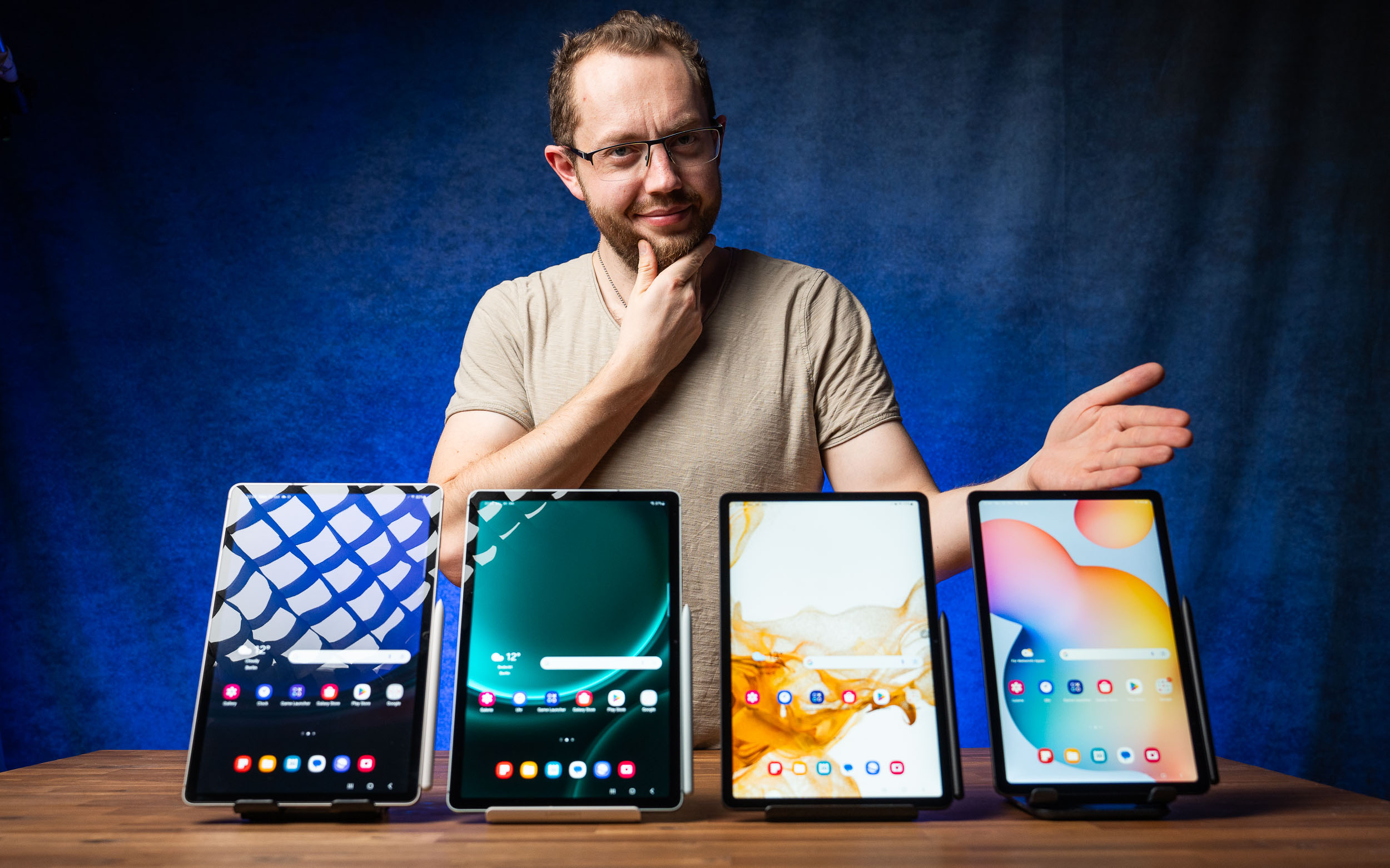
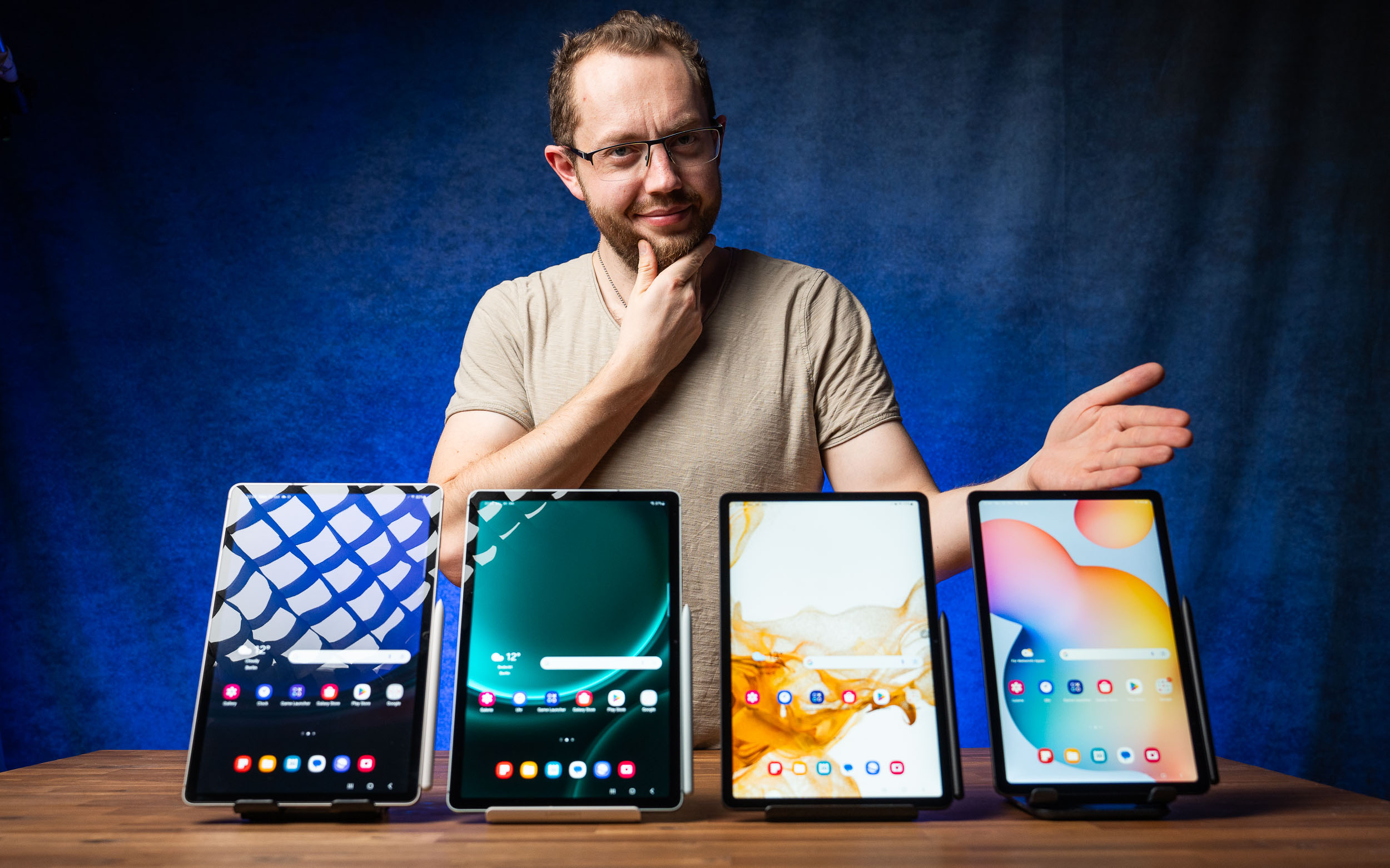 The Best6 months ago
The Best6 months agoThe 8 Best Samsung Tablets: Our Big 2024 Comparison
-

 The Best6 months ago
The Best6 months agoTop 7 Best Large Screen Tablets Tested | 2024 Edition







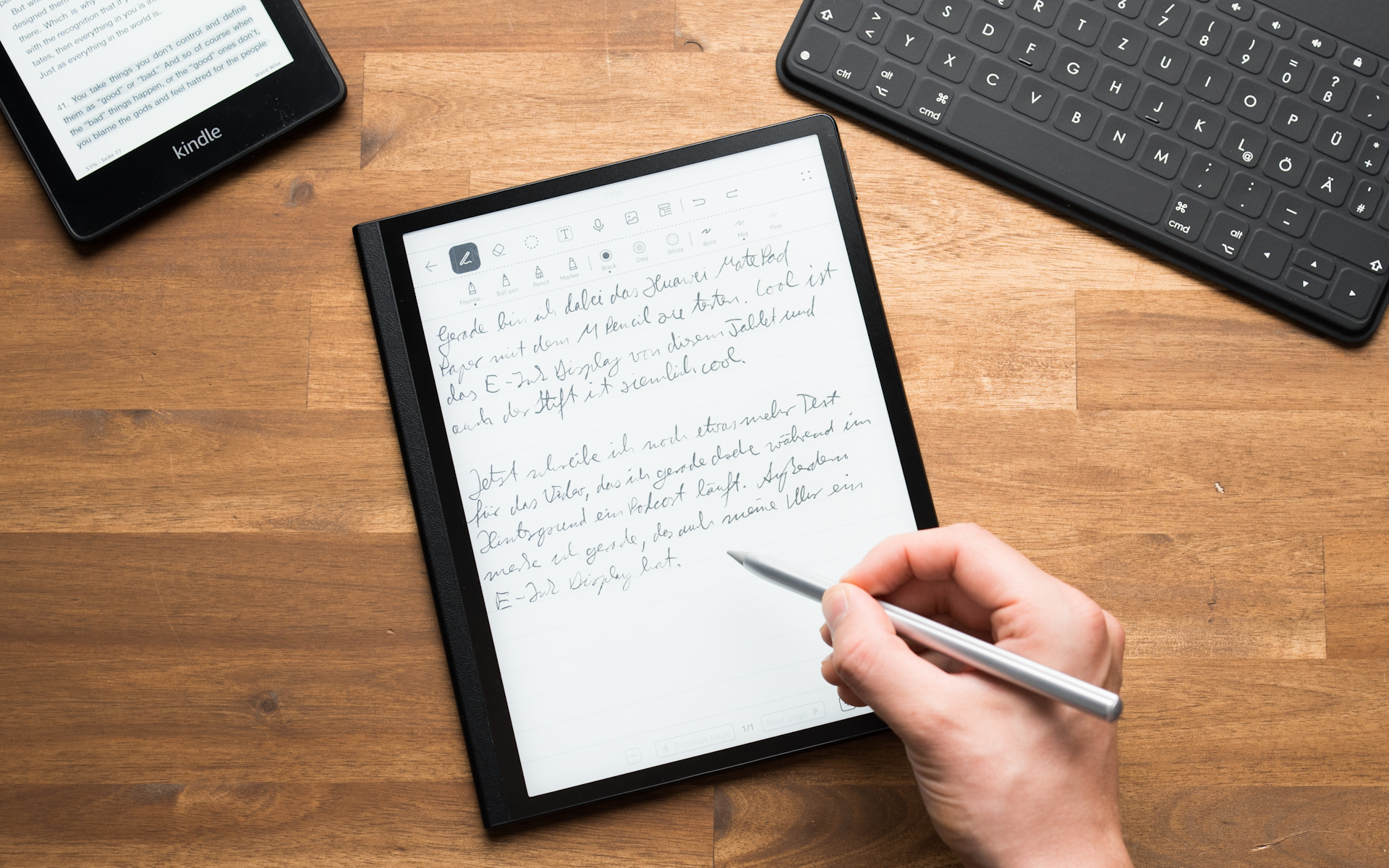

Pingback: Apple Pencil USB C vs Pencil 1 vs Pencil 2: Ultimate Guide & Comparison
Pingback: Top 7 Best Large Screen Tablets Tested | 2024 Edition
Pingback: How to Use Your iPad as a Second Monitor
Pingback: 9 Best Tablets With Stylus Pen For Drawing & Writing | 2024 Edition
Pingback: Best 16 Tablets of 2024 (One Is Perfect For Your Use & Budget) • MyNextTablet
Pingback: 11 Best Gaming Tablets for Playing Games Reviewed | 2024 Edition • MyNextTablet