The Best
The Best iPads for Kids Tested | 2024 Edition
Which are the best iPads for kids? We’ve tested all of Apple’s tablets and here are our top two picks for young children.
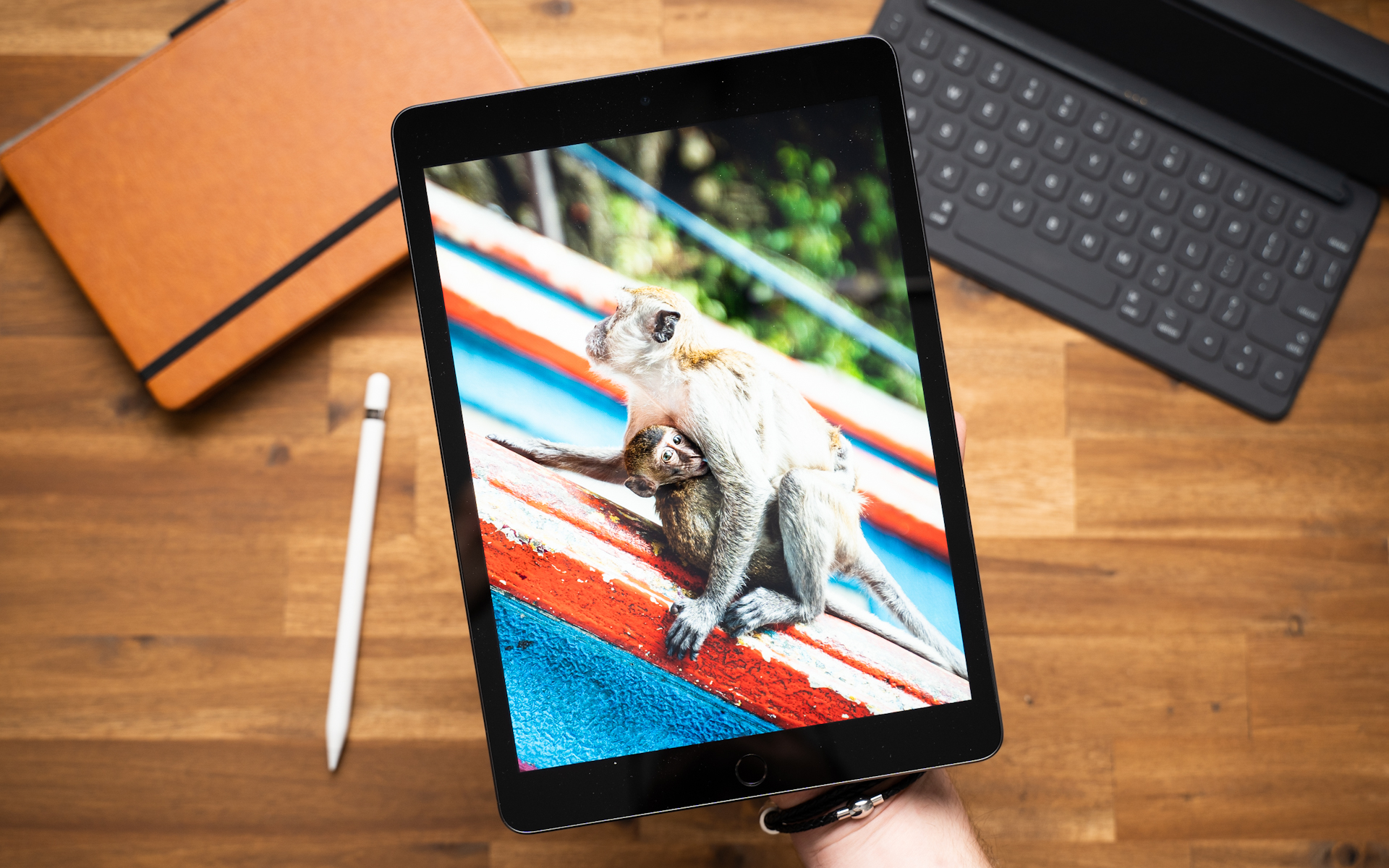
Even in the preschool years, it can be beneficial to introduce kids to modern technology like iPads. Children can use iPads not only to watch their favorite shows and movies but also to derive educational benefits from specially tailored games and apps. Certain apps can, for example, promote logical thinking, enhance motor skills, or stimulate your kids’ creativity and imagination.
In general, iPads offer a plethora of opportunities to prepare youngsters perfectly for school and everyday life situations. Of course, these devices can sometimes serve as pure entertainment machines, and that’s perfectly fine as well. Just like with so many things in life, the key is moderation. Occasional tablet use is entirely fine for children and, as indicated earlier, even beneficial.
We will list out which iPads are best suited for introducing children to tablets.
Best iPads for Kids: An Overview
- Affordable Entry into the Apple Ecosystem: Apple iPad 9 (on Amazon*). The price-performance king in our list of the best iPads for kids is the iPad 9. The device, in its base version with 64 GB of internal storage and Wi-Fi, is available for about 360 euros and is only marginally less powerful than the newer iPad 10. The iPad 9 is powered by Apple’s A13 processor, which still offers better performance than most Android and Windows competitors. The iPad 9’s display has a resolution of 1620 x 2160 pixels and operates at 60Hz. The downside is that the screen is not laminated. The device is commendable for having a fingerprint reader, which can be used to unlock the tablet or make purchases in the Apple App Store. Thanks to its excellent hardware power, lightweight build, and reliable software, the iPad 9 is a wonderful choice for introducing your kids to the world of tablets.
- Performance-Oriented Tablet for Preschoolers: Apple iPad 10 (on Amazon*). The iPad 10 is slightly more powerful than the iPad 9 and has a more modern appearance, but there are no significant differences between the two devices. However, these minor improvements come with an additional cost of almost 200 euros compared to the iPad 9. One common issue between the current iPad 10 and the iPad 9 is the unlaminated display. This creates a noticeable gap between the touchscreen and the IPS panel. This can feel somewhat unnatural while drawing and writing, giving the impression that the screen is not being directly touched. However, this is not a significant drawback and is unlikely to be noticed by most children in their daily use. Overall, the iPad 10 is more of a cosmetic upgrade compared to its predecessor.
The Best Apple iPads for Kids: Detailed Information
Let’s now take a closer look at these two iPads.
Apple iPad 9: Affordable Entry into the Apple Ecosystem

While the iPad 9 is not Apple’s current flagship model, it is available in its base version with 64 GB of internal storage and Wi-Fi for just around 360 euros. It offers only slightly less hardware performance than the iPad 10. To put it in perspective, the iPad 9 still boasts more hardware power than most Android and Windows tablets on the market.
The iPad 9 comes with a Lightning port for charging, and it’s also used to charge the Apple Pencil 1. The latest iPadOS software is available on the iPad 9. This tablet is expected to receive updates for approximately seven years, following Apple’s standard practice. The display features a resolution of 1620 x 2160 pixels, operates at 60Hz, and has a maximum brightness of 500 nits.
Unfortunately, like the iPad 10’s display, the iPad 9’s screen is not laminated. This results in a visible gap between the touchscreen and the IPS panel. While this might feel a bit odd when drawing or writing, it’s not a major concern and is unlikely to be noticed by most children.
Thanks to the Apple A13 processor with 3GB of RAM and either 64GB or 256GB of internal storage, the iPad 9 offers robust hardware performance. As mentioned earlier, its processing power surpasses that of most Android and Windows tablet competitors. This makes it possible to run even demanding apps with ease.
The iPad 9 is also available in an LTE version, allowing your kids to watch their favorite shows in the garden, for example.
The two speakers on the iPad 9 provide good sound quality. While there is no true stereo separation since the speaker grilles are on the same side, the sound is still good.
In our battery test, the iPad 9 achieved a modest runtime of six hours. We tested it by continuously playing an HD YouTube video.
The fast and reliable fingerprint reader on the iPad 9 is a noteworthy feature.
To protect the iPad, we recommend a durable protective case. We suggest the NLR Kinder Eva Protective Case (on Amazon*), as it is sturdy and includes a kickstand, making it very practical.
In summary, the iPad 9 offers excellent value for money, strong performance, and an overall great package. This makes it an excellent choice for a child’s first tablet.
Also Read: Apple iPad 9 Review
iPad 10: High-Performance Tablet for Preschoolers

If you have a bit more budget to spare and are looking for a sleeker and more powerful device, we recommend the iPad 10 for your kids.
The optional Apple Pencil 1 and the cover are well-crafted and of high quality. However, it’s not an ideal situation that the iPad 10 requires an adapter. The iPad 10 itself features a USB-C port, while the Apple Pencil 1 uses a Lightning port. It would have been more elegant if the iPad 10 was directly compatible with the Apple Pencil 2, which also has a USB-C port, thus eliminating the need for an adapter. However, the Apple Pencil 2 is only compatible with the current models of iPad Air, iPad mini, and iPad Pro. Apart from the needed adapter, the recognition of pressure levels and tilt works just as well with both styluses. However, the Apple Pencil 1 lacks the tap function and cannot be charged via induction.
In terms of hardware performance, the iPad 10 ranks among the top tablets. According to Geekbench 5 test results, the iPad 10 outperforms the Samsung Galaxy Tab S8 series in terms of performance. If your kids want to play demanding games, the iPad 10 offers more than enough power.
The design of the iPad 10 is decent, but there are tablets with thinner display bezels on the market. Additionally, the iPad 10’s screen is not laminated. While this can feel a bit unusual when drawing or writing with the Apple Pencil, as if the screen is not being directly touched, it’s not a significant issue in practice and is unlikely to be noticed by most kids.
For a case, we recommend the JETech model (on Amazon*) for your kids. This cover features a child-friendly grip with anti-slip texture, making it easy to carry the iPad, and the kickstand allows the tablet to be placed on a table to enjoy a children’s series without having to hold the tablet.
In addition to its robust hardware performance, the iPad 10 offers flawless build quality and good cameras. The iPad 10 is available in versions with 64GB and 256GB of internal storage and optionally with 5G support. If your kids want to download many apps and use the iPad daily, we recommend choosing the larger storage option.
Also Read: Apple iPad 10 Review
Settings to Configure on the iPad Before Your Kids Begin Using It
Secure and Child-friendly iPad Setup
To make the iPad child-friendly and create a safe environment for your kids, there are some important settings you can configure.
Here are some valuable tips:
1. Enable Parental Controls (Restrictions)
Go to the “Settings” on your iPad, select “Screen Time,” and then choose “Downtime.” You can set up parental controls here to restrict access to specific apps, content, or functions. You can also set a limit on usage time. This ensures that your loved ones don’t overdo screen time on the iPad.
2. Disable In-App Purchases
Ensure that in-app purchases are disabled to avoid unwanted expenses. Go to “Settings” and select “Screen Time,” then choose “Content & Privacy Restrictions.” Under “iTunes & App Store Purchases,” you can turn off in-app purchases. This way, accidental expensive subscriptions or app purchases can be prevented.
3. Activate Kid-Friendly Mode in Safari
Naturally, your kids will want to use the internet as well. To make the experience safer, you can disable adult content in Safari. Go to “Settings,” and tap on “Screen Time.” Then select “Content & Privacy Restrictions” > “Web Content” > “Limit Adult Websites.” This will filter out content that may not be suitable for children, such as websites containing violence or explicit material.
4. Check App and Game Age Ratings
The App Store provides age ratings for apps and games. Check these to ensure that the content is suitable for the kids’ ages.
5. Disable Ad Tracking
To minimize unwanted ads, you can restrict ad tracking in the “Settings” under “Screen Time” > “Content & Privacy Restrictions” > “Allow Apps to Request to Track.” This prevents advertisers from delivering targeted ads while your kid is using the iPad.
6. Create a Separate User Account for Your Child
By creating a separate user account for your child, you can ensure that the settings and restrictions apply only to that account. This way, you can use the iPad without constraints, while your child will have the restrictions you’ve set in place.
By following these settings on your iPad, you can create a child-friendly and safe environment for your kids. This allows you to have peace of mind knowing that your children won’t get into trouble on the iPad and are safe while using the tablet.
-

 The Best6 months ago
The Best6 months ago9 Best Tablets With Stylus Pen For Drawing & Writing | 2024 Edition
-

 The Best5 months ago
The Best5 months agoTop 10 Best Tablets with a Keyboard | 2024 Edition
-

 The Best4 months ago
The Best4 months agoTop 15 Best Android Tablets Based On Real Reviews | 2024 Edition
-

 The Best4 months ago
The Best4 months ago11 Best Tablets With 5G, 4G LTE & SIM Card Slot in 2024
-

 The Best4 months ago
The Best4 months ago6 Best 8-Inch Mini Tablets Review & Comparison | 2024 Edition
-

 The Best5 months ago
The Best5 months agoTop 3 Best Windows Tablets You Can Buy Today | 2024 Edition
-

 The Best6 months ago
The Best6 months agoThe 8 Best Samsung Tablets: Our Big 2024 Comparison
-

 The Best6 months ago
The Best6 months agoTop 7 Best Large Screen Tablets Tested | 2024 Edition









