How To
6 Best Productivity Apps for iPad & iPhone | 2024 Edition
We recommend you the best productivity apps for iPad and iPhone to help you accomplish more of your daily to-dos and thus enjoy more real free time.
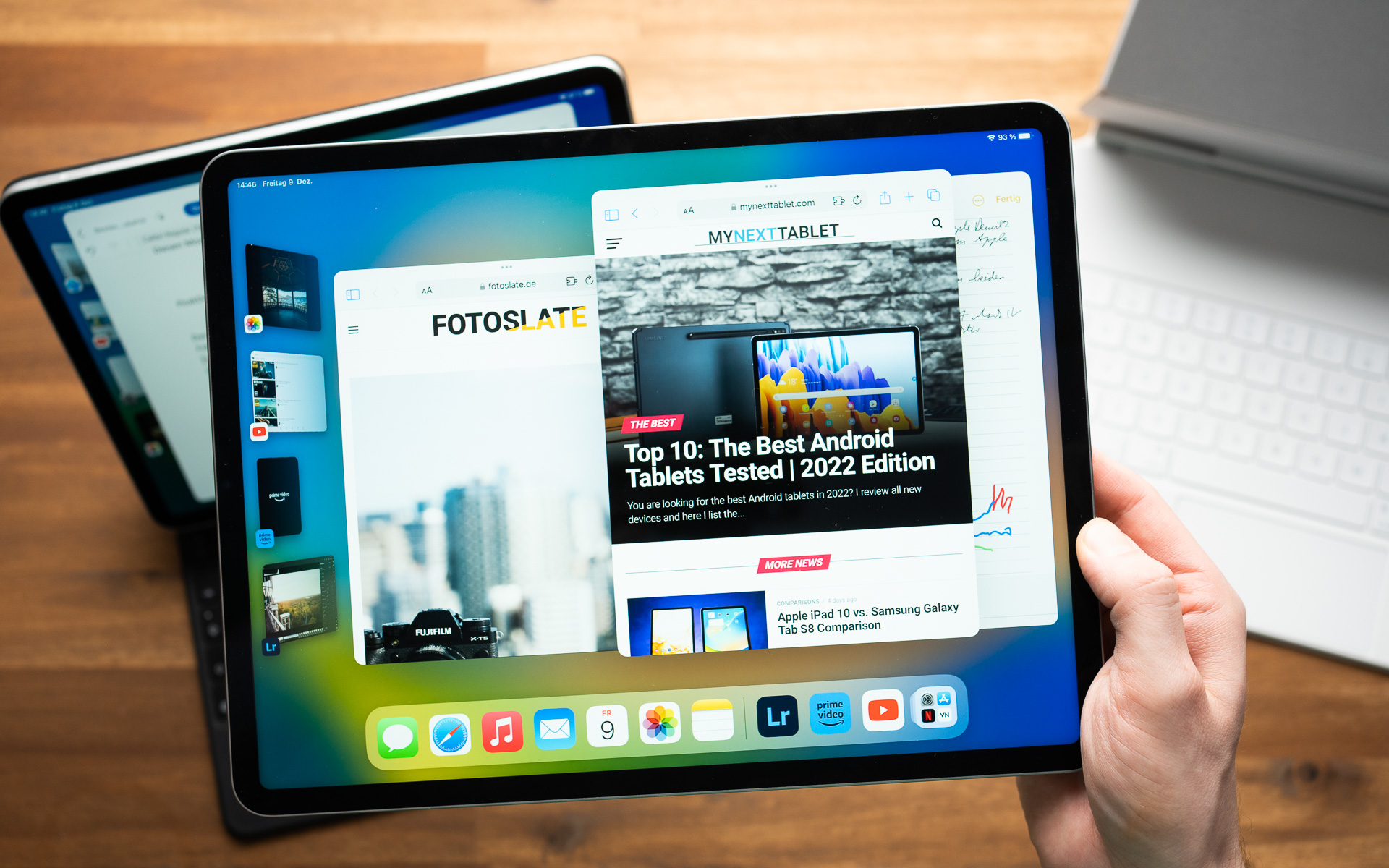
Do you know this feeling? A little bit of Instagram here, a bit of YouTube there – and suddenly, another hour has passed without having been really productive. If you are as susceptible to distractions as I am, then this article featuring the best productivity apps for iPad and iPhone might be your “remedy”.
Whether you want to track your daily to-dos or work more efficiently in a team, I present to you my favorite helpers, with whose help I manage more work daily than before and which support me in staying focused.
I will introduce you to apps with which you can track your habits and your working hours, create practical to-do lists, protect yourself from wasting time on social media and the like, make stylish notes, simplify your life with AI, and easily edit PDF files.
Since I’ve been using these apps, I’ve been more focused at work and can enjoy my leisure time more. Sounds tempting? Then read through this quickly and make your iPad “productivity-ready”!
1. Habit Tracker – Daily Planner

Habit Tracker helps you develop habits and achieve goals.
The app reminds, analyzes, and motivates. Moreover, you can share your habits with friends and family members, thus motivating each other.
Simple operation and tons of tracking features
When you start the app, you will first be asked to provide your name, email address, and a password and agree to the terms of use.
Then you land on the start screen of the app.
The app is very simple and clear. Pressing the green “Plus button,” you can directly add a timer. After pressing the button, you give the timer a name, choose its color, and then tap “add.” Touching the clock icon on the right side starts the timer. In my case, I can see exactly how many minutes I have spent writing an article for tabletblog.de today.
This is really practical and motivating at the same time because, for example, I can set myself the goal of writing for at least two hours every day and see exactly whether I have achieved this goal. If I make a coffee in between, I simply stop the time while I prepare the coffee and reactivate the timer as soon as I start writing again. This way, I can see exactly how many hours I have spent writing in total after a week or a month.
In connection with the Apple Health app, Habit Tracker also records practical data like water intake, steps, workout time, calories burned, etc.
Tapping on the “Reports” on the left sidebar, you can see all your timers optionally in a daily, weekly, monthly, or annual report. The app provides meaningful statistics with detailed information for evaluating your results.
Reminders, widgets, and other practical functions
Moreover, you can set time- or location-dependent reminders to ensure that you actually complete your to-dos. It is possible to set multiple reminders for each habit. You can even set reminder tones, and there are start and lock screen widgets.
Recently, you can also create invoices in the app. This is especially practical for freelancers who work at a fixed hourly rate. This way, you can accurately track how many hours you have invested in a specific project.
Also Read: Best Note-taking Apps for iPad
Price
Price: You can use the app for free, but there is a premium version with additional functions for 21.99 euros annually. In the premium version, you can use unlimited timers, and you benefit from automatic data backup and synchronization. Moreover, you can create invoices.
Verdict
I have found that my daily routine becomes more structured through Habit, making it “simpler.” As a result, my mind also feels clearer, and big goals now seem more achievable because I break them down into smaller interim goals. Therefore, I recommend the app unreservedly to everyone who wants to increase their productivity and bring more structure to their daily life.
Apple App Store: Habit Tracker – Daily Planner
2. Todoist

Todoist is a great app for to-do lists and task management, offering many well-thought-out features. The app helps you structure your work and your life.
Setup and Design
When you first open the app, you will be asked what you want to use Todoist for – Private, Professional, or Education. Then, you create your profile by uploading a photo of yourself and typing in your name, if desired.
The app’s design is tidy and well-thought-out. The most important points of the app are located on the left sidebar. You can also create your own categories and adjust everything so that it fits perfectly with your work.
With the help of quick entry, you can capture all tasks as soon as they come to mind. This helps me quickly record information of all kinds so I don’t forget anything important.
For example, you can add tasks like “Check professional emails every day at 9 AM.” You can also use the practical voice recognition to create tasks and set recurring due dates.
The widgets that you can directly add to your iPad’s start/lock screen are also practical.
Versatile Uses
Todoist is available for iPad, iPhone, Apple Watch, and MacBook.
It’s practical that you can also connect the app with your calendar as well as Outlook and the like.
Moreover, you can collaborate with others on projects by assigning tasks to your colleagues. You can also leave comments and voice messages and attach files to tasks.
Pricing and Pro Features
Todoist can be used for free, but the Pro version provides many practical additional features. For example, in the Premium version, you can set location-based reminders. This is useful, for example, in the office or when training in the gym. Moreover, in the Pro version, you can create up to 300 projects, set unlimited task reminders, invite up to 25 people to work together on a project, you receive automatic backups, and much more.
The Pro version costs 4.99 euros monthly or 47.99 euros annually.
Alsi Read: Best iPads for Students Tested
Verdict
I especially like the well-thought-out user interface and the intuitive operation of Todoist. You can start right away with creating tasks and stay up to date across devices. I also think it’s great that you can work with several people on a project, making Todoist, for example, ideal for privately preparing a birthday party with family members and friends and much more. Also, the possibility of collaborating on projects professionally opens up countless practical possibilities.
Apple App Store: Todoist: To-do List & Planner
3. Freedom: Screen Time Control

Freedom helps you to be more focused. The app blocks distracting apps and websites, thereby increasing your concentration while working. You become more productive and gradually develop better screen time habits.
Setting Up the App
Firstly, you need to create an account and then answer which categories of apps and websites distract you the most. For me, it’s definitely social media, especially Instagram and YouTube. Then, you select the devices you want to use Freedom on. In my case, I primarily use it on my iPad and iPhone.
After completing this, the app informs you that people, on average, use their phones for 4.5 hours a day. Over a lifetime, this amounts to about eleven years. Freedom aims to help you save 2.5 hours per day. Sounds good, right?
Next, it’s about blocking distracting apps and websites. For the app to function correctly, you shouldn’t have the low power mode activated on your iPad or iPhone.
You can manually start a “session.” Then, you decide, for example, that it will last for one hour, and the apps and websites you defined are blocked during this hour. You can then choose from certain “Blocklists” that you have previously set up or select a pre-made blocklist, like “Social Media.” You choose the time frame and the blocklist, name the session, and off you go – productivity, here we come.
If you’re using the premium version, you can schedule such a session. For example, if you know you want to be undistracted from Monday to Friday from 8-10 am, you set up the corresponding session, and automatically, the apps and websites you selected are blocked during this time frame.
Outsmarting Yourself Works
I actually noticed that the app helps me concentrate better. Since I started using Freedom, I waste less time on Instagram and the like, and I get significantly more work done. When I do feel like using social media, I take time out for it intentionally.
If you try to open an app or website on your blocklist during a Freedom session, Freedom blocks the opening of the app and displays a green screen. This is to remind you that you are currently free from this distraction.
According to the app’s developer, Freedom users report gaining an average of 2.5 hours of productive time each day. Moreover, users are more fulfilled, happier in their professional and family lives, and have a healthier relationship with their smartphone.
What initially sounds a bit exaggerated, I can actually confirm after using Freedom regularly for a week. By blocking distracting apps and websites, I maintain my concentration longer, ultimately getting more work and important to-dos done in a day.
The app also has a blog with numerous interesting articles that help you, among other things, to increase your productivity in everyday life and to become happier in your professional life.
Pricing and Premium Features
You can use the app for free but then you forego the premium features. You can try the premium version for free for seven days. Afterwards, the pro version costs 44.99 euros annually. If you’re using the premium version, you can schedule sessions, block as many apps and websites as you want, sync the app across devices, and more. For work, I also find the free music pieces and sounds that the premium version offers a nice selection of concentration-enhancing songs and nature sounds.
Verdict
The developers of Freedom call the concept behind their app “mindful productivity.” A beautiful term that accurately describes the effect of the app.
Freedom is a good way to keep today’s “always-on” mentality in check and helps you to be more focused. I wouldn’t want to miss the app on my devices and see it as a mindful helper to use my time wisely.
Apple App Store: Freedom: Screen Time Control
4. ChatGPT

You’ve probably already heard of ChatGPT, the impressive language model from OpenAI. Now, there’s also an iPad app available.
What Can ChatGPT Be Used For?
ChatGPT is wonderful for boosting your productivity. Whether you’re looking for quick answers to trivial questions or detailed explanations of complex concepts, ChatGPT offers all that and more. You can simply type your question or task, and it delivers surprisingly good results.
However, keep in mind that the answers aren’t always 100% correct, so don’t blindly trust the AI.
For example, I like to use ChatGPT for brainstorming.
Additionally, the language model can explain complex topics and relationships surprisingly well. What is quantum physics? What is Einstein’s famous formula E=mc² useful for?
ChatGPT answers all these questions according to your needs, either concisely or in detail.
The app can also serve as a personal writing assistant. If you’re not a great poet, let ChatGPT write the next birthday greeting for your aunt. Okay, admittedly, that’s a bit impersonal, but in the end, the result is what counts, right?
You can even have ChatGPT write entire essays or papers for you, but you shouldn’t rely blindly on the tool. The content is often flawed, even if well-packaged, and the language model tends to write too promotional and use similar phrases.
In the end, it all depends on the right prompt – the task you give it. If you precisely tell ChatGPT what you want and feed it additional prompts and examples, the results can be surprisingly good.
Also impressive: You can even get support from ChatGPT for writing programming code.
ChatGPT can also handle translation tasks without any problems. You can have your text translated into 95 different languages.
These are just a few examples of what the OpenAI language model is capable of.
Pricing
ChatGPT is free to use. If you want to use the latest and most advanced version of the language model – GPT-4 – it costs 22.99 euros per month.
Verdict
Since my first use of ChatGPT over half a year ago, I have not lost any of my fascination for this language model. It’s impressive what is already possible with the help of AI today, and I look forward to the future with excitement, hope, and a bit of concern. It would certainly not be wise to close oneself off to the new possibilities associated with ChatGPT, as the potential of this technology is incredibly high.
Apple App Store: ChatGPT
5. Goodnotes 6

If you’re longing for an app that organizes your digital notes, captures your thoughts, and even allows you to create creative artworks, definitely check out Goodnotes 6.
Custom Notes
You can customize notes in Goodnotes 6 according to your individual needs. It’s possible to combine handwritten and typed text, images, stickers, charts, and sketches on one page. You can even add audio recordings. Furthermore, Goodnotes 6 also supports audio transcripts.
You can create custom page sizes and adjust the height and width according to your needs. Moreover, it’s possible to change the background and foreground colors to give it a personal touch.
Seamless Integration of the Apple Pencil
The integration of the Apple Pencil 2 in Goodnotes 6 is excellently done, and both drawing and writing with the pencil feels great.
There are also numerous tools for the pencil, such as an eraser, a lasso tool, and a text box tool.
However, you don’t necessarily need the lasso tool because you can simply select everything by drawing a circle around an object and tapping on it. This makes selection super fast and intuitive.
Additionally, there is a shape tool that allows you to fill shapes with colors and join lines.
Of course, Goodnotes 6 also supports the conversion of handwriting into text.
Customizable Design Templates and Planners
There are numerous templates for your notes in Goodnotes 6, many of which are, however, paid and relatively expensive.
In the marketplace within Goodnotes 6, you can purchase, for example, theme-specific “planners.”
The “Planner for Ambitious” is recommended for productivity-oriented individuals. This planner is supposed to help you keep track of your appointments and to-do’s.
Furthermore, in the marketplace, you can also buy stickers to spice up your notes.
Also Read: Goodnotes 6 vs Notability comparison: Which app is better?
Special Features
The so-called “Learning Sets” in Goodnotes 6 are also great, from which students in particular can benefit.
With them, you can create your own “learning flashcards” and thus create a question and answer each. This way, you can prepare for the next exam or learn vocabulary, for example.
Moreover, Goodnotes 6 can help you solve mathematical equations via AI and point out mistakes in your solution process.
I also think it’s great that Goodnotes 6 allows you to send a link to work together in real-time on a note with colleagues or friends.
Pricing and Premium Features
The premium version of Goodnotes 6 costs 10.99 euros annually or 32.99 euros as a one-time purchase.
In the paid premium version, you can create unlimited notebooks (in the free version only three) and you can record audio recordings without time restrictions (in the free version a maximum of 20 minutes). Additionally, you get access to the AI Math Tutor and can export documents without a watermark, among other things.
Verdict
If you are looking for a note-taking app with many practical functions and unique features like an AI tutor for solving mathematical equations, there’s hardly a way around Goodnotes 6.
The app is mature and well-thought-out, looks great, and is especially fun to use with the Apple Pencil 2.
In my opinion, Goodnotes 6 is the best note-taking app for the iPad and an excellent way to boost your productivity.
Apple App Store: Goodnotes 6
6. Adobe Acrobat Reader

When it comes to editing, creating, and annotating PDF files on the iPad, Adobe Acrobat Reader is undoubtedly one of the most well-known and powerful PDF apps.
Over the years, the program has established itself as the standard for PDF processing and offers a variety of features that are helpful for both beginners and professionals alike.
Basic Features
The basic functions are simple to explain: With the app, you can open, view, and edit PDFs.
Scrolling through your documents in Adobe Acrobat Reader feels pleasantly smooth, regardless of whether it involves text, images, or complex tables.
The user interface is straightforward and facilitates navigation through your PDFs.
Useful Tools for Editing PDF Documents
Moreover, Adobe Acrobat Reader offers numerous editing tools. You have the option to add, change, or delete texts in your PDFs. Inserting and removing images is also straightforward. Additionally, you can rearrange pages within a PDF document.
Adobe Sign is also excellently integrated. With this feature, you can digitally sign documents with the Apple Pencil or finger. You have the option to directly insert your signature into the PDF file.
Furthermore, Adobe Acrobat Reader offers an OCR feature that converts scanned documents into searchable and editable texts.
Collaboration Features
The app is also great for teamwork. For example, you can comment on a PDF and respond to comments in real-time. You also receive activity notifications for documents that have been shared.
Moreover, you can connect the app with Google Drive to access PDFs and other files.
Pricing and Premium Features
The premium subscription allows you to create, edit, merge, compress, and export files in Google Drive, etc. It’s also only possible with the premium subscription to edit texts and images in a scanned PDF. Furthermore, you can convert PDFs and other files, create PDF documents, merge them, insert your digital signature, and much more. The premium version can be tested for free for seven days. Afterward, it costs you 17.84 euros monthly (in the annual subscription).
Verdict
Overall, Adobe Acrobat Reader is a comprehensive and powerful PDF app for the iPad, suitable for both private and professional purposes. Whether you only occasionally edit PDFs or rely on them daily – Adobe Acrobat Reader offers everything you need around PDF files.
Apple App Store: Adobe Acrobat Reader for PDF
-

 The Best6 months ago
The Best6 months ago9 Best Tablets With Stylus Pen For Drawing & Writing | 2024 Edition
-

 The Best5 months ago
The Best5 months agoTop 10 Best Tablets with a Keyboard | 2024 Edition
-

 The Best4 months ago
The Best4 months agoTop 15 Best Android Tablets Based On Real Reviews | 2024 Edition
-

 The Best4 months ago
The Best4 months ago11 Best Tablets With 5G, 4G LTE & SIM Card Slot in 2024
-

 The Best4 months ago
The Best4 months ago6 Best 8-Inch Mini Tablets Review & Comparison | 2024 Edition
-

 The Best5 months ago
The Best5 months agoTop 3 Best Windows Tablets You Can Buy Today | 2024 Edition
-

 The Best6 months ago
The Best6 months agoThe 8 Best Samsung Tablets: Our Big 2024 Comparison
-

 The Best6 months ago
The Best6 months agoTop 7 Best Large Screen Tablets Tested | 2024 Edition









