How To
Goodnotes 6 vs Notability Comparison: Which Notes App is Better?
Is Goodnotes 6 the superior note-taking app for the iPad, or should you opt for Notability? We have thoroughly compared both!
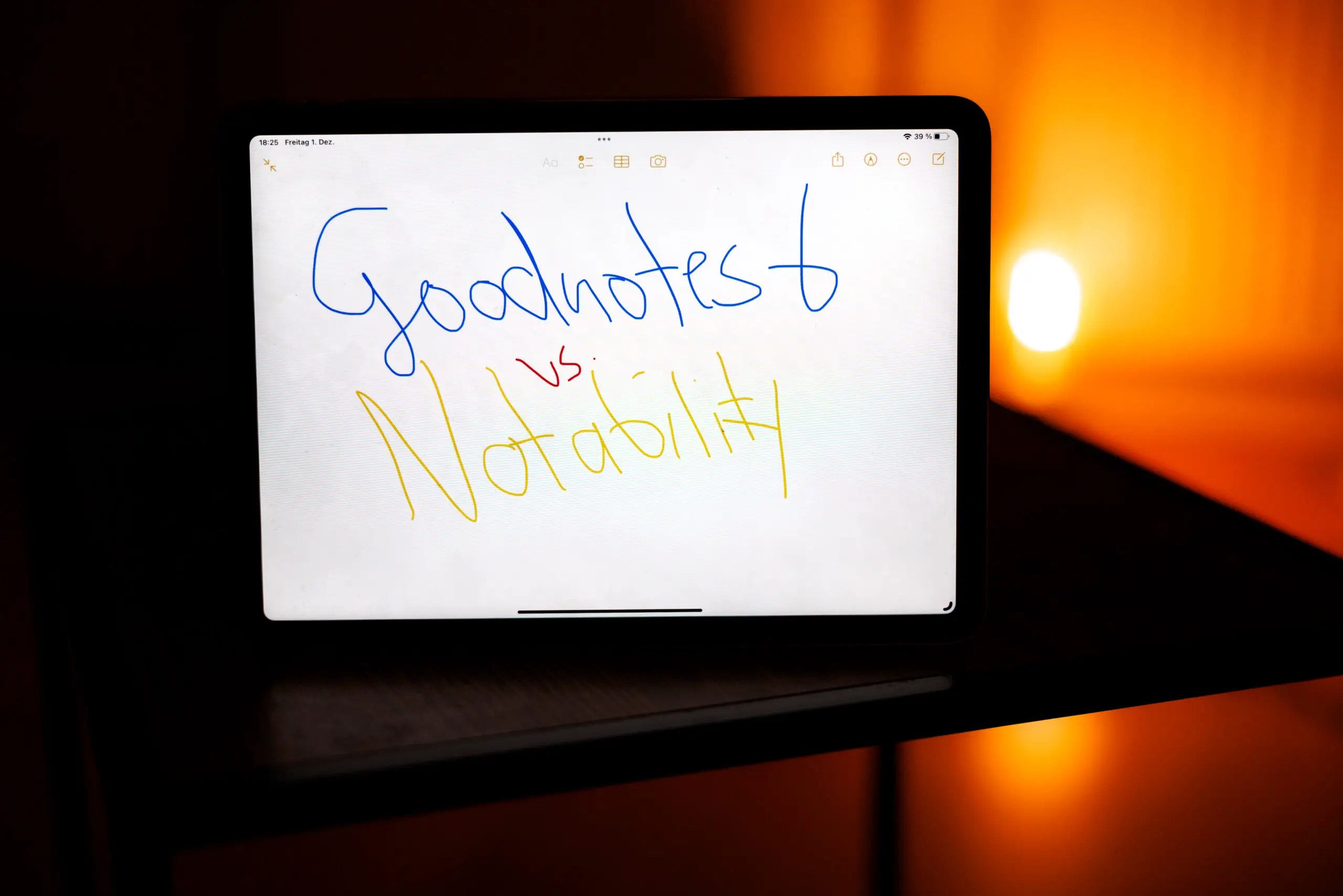
Forget age-old battles like Mario vs. Bowser or Apple vs. Samsung – the fiercest fight in the Apple App Store is Goodnotes 6 vs. Notability!
Which note-taking app is more user-friendly? Which program has the best features? How well do the apps support the Apple Pencil? In which app is note-taking the most enjoyable?
We delve into the details of these two iPad note-taking apps and reveal which one comes out on top in our extensive comparison. We discuss aspects such as the clarity and design of the user interface, the simplicity of file management and note creation, and the pricing of Goodnotes 6 and Notability.
Spoiler Alert: Neither app is bad. On the contrary.
If you are in the Android camp, check out the top 10 note-taking apps for Android tablets.
User Interface
Both GoodNotes 6 and Notability have received updates in the recent past that make it even easier to find your notes and navigate through the apps more quickly.
GoodNotes 6 User Interface

GoodNotes 6 offers a user interface that can be displayed as a list or grid. Recently, a sidebar has been introduced, which you can open by clicking on the symbol in the top left. It includes sections for Documents, Favorites, Search, Shared, and Marketplace.
Under “Documents,” you see all your documents at a glance. In GoodNotes 6, you can create a folder, and within that folder, you can insert notes, study sets, images, etc. You can also create numerous subfolders. Alternatively, you can create a note directly without a folder. However, to keep things organized, it is recommended to create appropriate folders.
Under Favorites – as the name suggests – you find the documents you have marked as favorites with a star. Alternatively, you can bookmark a specific page of a note. This way, you can find what you are looking for even faster.
The search function allows you to search for handwritten and typed notes. The search also includes PDF files as well as document and folder names.
Under “Shared,” you can see which documents you have already shared with others. To share a document, when you have it open, simply click on the arrow symbol in the upper right. There, you can then export the page or the entire note or share a collaboration link. This way, your friends, colleagues, or family members can view, comment on, and share your notes.

In the Marketplace, you can, for example, buy new “planners” with specific themes. For productivity-oriented individuals, the “Planner for Ambitious People” is recommended. With this planner, you are supposed to keep track of activities and everything else on your agenda.
Additionally, the Marketplace offers stickers that can be used to enhance your notes.
Moreover, in the Marketplace, you can purchase additional papers, covers, cards, academic notes, and interactive exam preparations.
In the top right of the app, there are symbols that lead you to the settings and notification function. Also, you can choose whether you want your notebooks displayed as a list or grid in the top right.
Notability User Interface

Notability also offers a sidebar. There is a search function and sections for Notes, Gallery, and Themes.
Under “Themes,” newcomers are greeted with a welcome note from the Notability team. Additionally, the basic functions of the app and the toolset are explained there.
You can create as many themes as you want to structure your notes clearly. For example, you can create themes like “Work,” “Uni,” “Shopping List,” “Taxes,” etc., and insert relevant notes there.
Under “Gallery,” you can download templates for your notes on specific topics, such as a weekly plan, a planner for university, etc.
You can also access settings in the top left, where you can manage and set up your subscription and choose which cloud service (Dropbox, Google Drive, OneDrive, Box, WebDAV) you want to use for auto-backup.
In the settings, you can select different designs, such as “light,” “dark,” or “dark blue.”
You can also enable the “Audio Transcription” feature in the settings to convert audio recordings into text, making them readable and searchable.
In the settings, you can additionally secure certain sensitive notes with a password to ensure that this data is protected.
Different gesture functions are also adjustable in the options.
Also Read: Best Note-Taking Apps for iPad
Document Management in GoodNotes 6
In GoodNotes 6, you create a folder, notebook, or study set, and then see the created document directly on the “Home” page under the “Documents” section.
To quickly access your most important files, you can also save the corresponding documents as favorites. In the sidebar, you can then find all your marked documents under “Favorites.”
The dividers in Notability, which contribute to better organization, are not present in this form in GoodNotes 6.
As a result, we find the document management in Notability somewhat more clearly designed. Thanks to favorites and the good search function, however, you can also easily find the desired documents in GoodNotes 6.
Read: The best iPads with pen support for Goodnotes and Procreate
Creating Notes
Both apps offer extensive options for creating notes.
Creating Notes with Notability

Creating notes with Notability is super easy. All you have to do is press the “+ new” button in the top right. The app then creates a new note on the topic you selected in the sidebar.
The process is quick and straightforward. Each new note is created with a standard template. When you open a new note, you’ll find additional options at the bottom of the screen.
Using the “Templates” button, you can choose additional templates if the suggested ones are not sufficient.
Overall, Notability offers more integrated templates than GoodNotes 6. You’ll find digital planners on various topics, calendars, and much more.
In your notes, you can draw, write, record and insert audio, and much more. Additionally, you can insert photos and images into the notes.
For drawing, you have numerous tools at your disposal, such as a ruler, various pens, an eraser, etc.
A cool new feature of Notability is Audio Transcripts. With the help of audio transcripts, audio recordings are converted into text. Each recording includes a time stamped text of what was said. You can search or copy the text in audio transcripts to save time. You can try the feature for free for an hour if you don’t already own the Pro version.
Creating Notes with GoodNotes 6

When you create a new document in GoodNotes 6, you first need to choose what type of document you want to create. What you select at the beginning actually determines the options available to you afterward.
Notebooks and Quick Notes contain your notebooks, images, and scanned documents, while folders contain pretty much everything. Sounds complicated, but it’s not because in GoodNotes 6, you can move documents quite quickly and easily.
You can rearrange your pages with drag-and-drop and add a specific page to a specific notebook. All of this works super easily.
You can even create custom themes, allowing you to create individual page sizes and adjust the height and width to your liking. Additionally, you can change the background and foreground colors to give it your unique touch.
In GoodNotes 6, you can also insert all sorts of things into your documents – you can draw, write by hand, record and insert audio, and more. GoodNotes 6 also offers audio transcripts.
Moreover, in GoodNotes 6, there are numerous templates for your notes, but many of them are paid and relatively expensive.
The note creation process takes a bit longer in GoodNotes 6, but it offers more complex customization and organizational features and the ability to nest your folders.
If you’re looking for a note-taking app that can be used quickly and straightforwardly, Notability might be the better choice for you. If you like it as complex and individual as possible, GoodNotes 6 is the way to go.
Tools Within the Notes

GoodNotes 6 and Notability offer quite similar tools for creating your notes.
Both include pen tools, an eraser, a lasso tool, and a text box tool.
Both apps have some unique features.
One noteworthy tool is the pen tool in Notability. Here, pressure sensitivity and tilt when drawing with the Apple Pencil are taken into account, allowing for beautiful shading, for example.
GoodNotes 6 does not have a pencil tool, and the brush tool is not quite comparable when it comes to drawing or sketching.
Although both apps offer a lasso tool, in GoodNotes 6, it is better implemented or not even necessary in its conventional form. You can now select everything by simply drawing a circle around the object and tapping on it. This makes the selection much faster and more intuitive.
Shape recognition is present in both apps.
Notability offers shape recognition, where you draw the desired shape with your Apple Pencil and hold it in place until the app redraws everything with perfect dimensions. GoodNotes offers something very similar and has a shape tool that allows you to fill shapes with colors and join lines.
There are two additional tools available exclusively in Notability compared to GoodNotes 6.
Firstly, the ruler, available in both the free and paid versions, and secondly, the tape tool. This allows you to temporarily hide your content by covering it with a piece of digital tape.
Regarding handwriting, both apps support the Apple Pencil 2 as well as third-party styluses.
Both apps also support handwriting-to-text conversion.
GoodNotes 6 also offers AI-assisted handwriting. As a result, the app learns and can generate text according to your handwriting. It’s not perfect, but it’s actually a pretty cool feature. In addition, spell checking can be performed similar to a Word document.

Special Features
In both apps, you can open and edit PDFs.
Notability also features a cool Audio Recording tool: when you record audio, Notability simultaneously captures a video of your screen. Later, when you play the sound file, the app automatically highlights your written text in real-time, corresponding to the moment during the audio recording.
GoodNotes 6 offers a similar function.
Both apps can solve mathematical equations directly within the notes.
Noteworthy are the so-called “Learning Sets” in GoodNotes 6, particularly beneficial for students. With this feature, you can create your own “learning flashcards,” forming questions and answers. This allows you, for example, to prepare for the next exam or learn vocabulary.
Additionally, GoodNotes 6 can assist you in solving mathematical equations through AI and point out errors during your problem-solving process. The developers of GoodNotes 6 aim to create a comprehensive “AI Tutor” in the future. This is one of the few features that clearly sets GoodNotes 6 apart from Notability.
Sharing and Exporting Notes
When it comes to sharing notes, GoodNotes 6 and Notability offer more or less the same functions.
You can export your notes as a PDF file or JPG. Additionally, in GoodNotes 6, you can send a link to collaborate on a note with colleagues or friends in real-time. However, it is essential for all collaborators to have GoodNotes 6 installed in the current version. Collaborative note editing is not possible with Notability.
Conventional cloud services such as iCloud, Dropbox, or Google Drive are available as backup options for both apps.
Pricing

The premium version of Notability (Notability Plus) costs €14.99 annually, providing unlimited document editing, cross-device iCloud synchronization, automatic backup, audio transcription, handwriting recognition, and math conversion.
The premium version of Goodnotes 6 is priced at €10.99 annually, offering unlimited notebook creation, unrestricted audio recording, access to the AI Math Tutor, and watermark-free document exports.
Conclusion
Both Goodnotes 6 and Notability are excellent note-taking apps with extensive capabilities. If you prefer simplicity, speed, and ease of use, Notability is recommended. If you want a comprehensive set of features and exclusive functionalities, such as an AI tutor for solving math equations or real-time collaboration on notes, Goodnotes 6 is the go-to choice.
Goodnotes 6 is the more polished note-taking app, but it may appear somewhat overwhelming to newcomers compared to Notability. Try both apps to discover which one suits you best; you can’t go wrong with either.
Leave a Reply
-

 The Best6 months ago
The Best6 months ago9 Best Tablets With Stylus Pen For Drawing & Writing | 2024 Edition
-

 The Best5 months ago
The Best5 months agoTop 10 Best Tablets with a Keyboard | 2024 Edition
-

 The Best4 months ago
The Best4 months agoTop 15 Best Android Tablets Based On Real Reviews | 2024 Edition
-

 The Best4 months ago
The Best4 months ago11 Best Tablets With 5G, 4G LTE & SIM Card Slot in 2024
-

 The Best4 months ago
The Best4 months ago6 Best 8-Inch Mini Tablets Review & Comparison | 2024 Edition
-

 The Best5 months ago
The Best5 months agoTop 3 Best Windows Tablets You Can Buy Today | 2024 Edition
-

 The Best6 months ago
The Best6 months agoThe 8 Best Samsung Tablets: Our Big 2024 Comparison
-

 The Best6 months ago
The Best6 months agoTop 7 Best Large Screen Tablets Tested | 2024 Edition










Pingback: Goodnotes vs Notability 2024: An In-Depth Comparison for Note-Taking App Users - Productive Blueprint