The Best
The Best iPad Apps for Note Taking in 2021
Apple iPad gets some of the industry’s best notetaking apps, and these are the best of the best. We tried them all so that you didn’t have to.
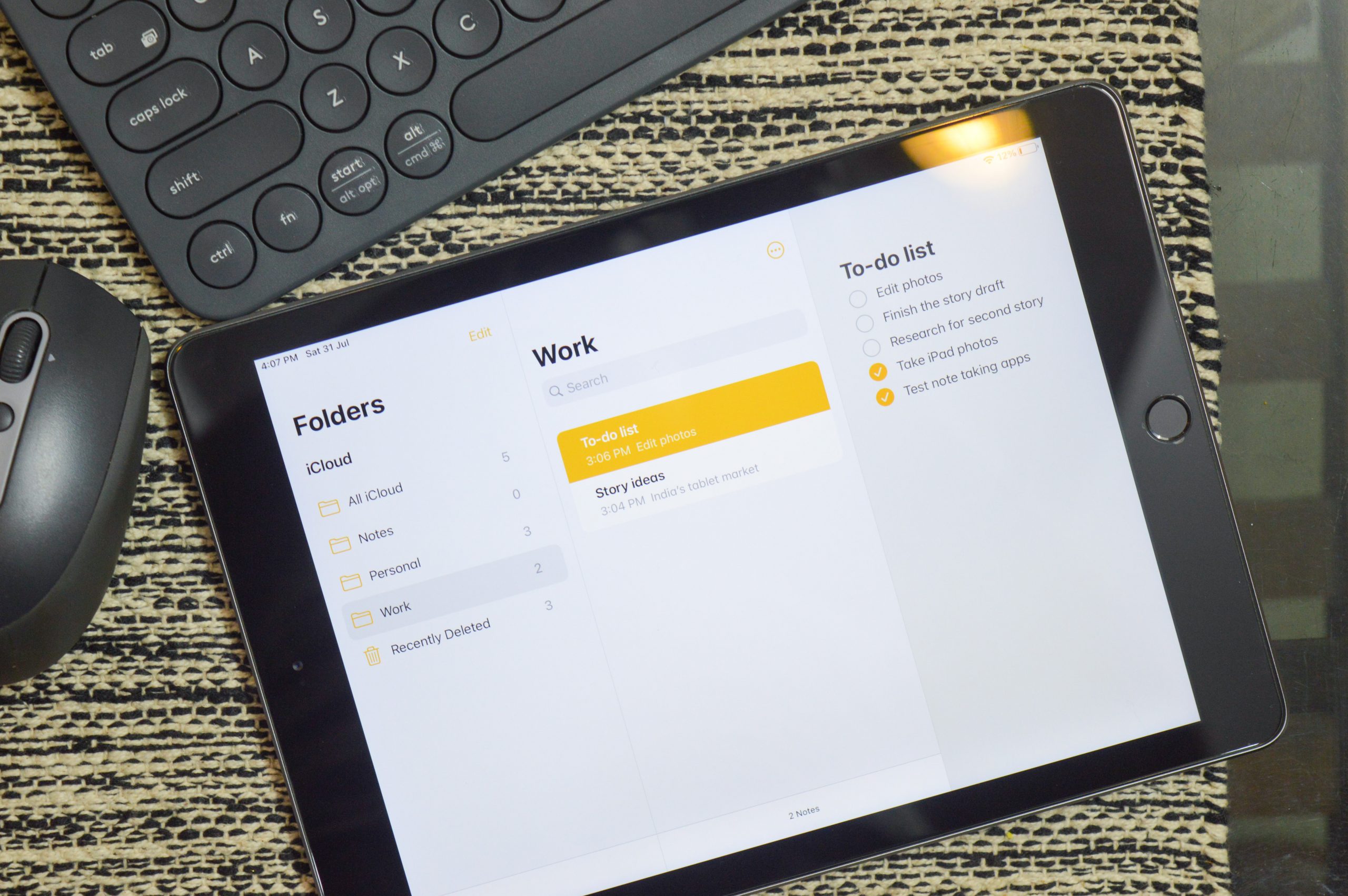
A lot has changed since Apple started shipping its tablets with iPadOS, giving them the wings they had always lacked. From once being just overgrown iPhones, the iPad range realized its potential as a surprisingly good productivity machine with a much more capable OS. Armed with the Apple Pencil, the iPads can now even beat the Macs in certain areas, and that’s the reason people are picking up more and more iPads for journaling and notetaking — the two important productivity tasks made easier by its large touchscreen and stylus.
The vast ecosystem of made-for-iPad apps gives you a whole host of options if you want to get started with your new iPad as a notetaking device. Be it handwritten or typed, modern notetaking apps for Apple tablets offer you the flexibility to start journaling just the way you like. But there are too many free and paid apps to choose from with varied sets of features meant to meet the equally varied needs of users. For the sake of this story, we tried out a handful of iPad apps for note-taking, and here are some of our top recommendations.
Read: Best iPad Alternatives: These Tablets Beat Apple (At Some Things)
Best iPad Apps for Note Taking: An Overview
Here’s a quick look at some of the best options you have.
The best overall: Microsoft OneNote. With OneNote, Microsoft has created a powerful productivity tool that offers you the kind of flexibility that is hard to find on other apps. The best part about OneNote is its cross-device sync that works seamlessly and instantly — and the fact that it’s available for almost all devices is a bonus.
The best paid app: GoodNotes 5. This is the best option if you don’t want an overwhelming interface but still want access to all the advanced features that a notetaking app should have. GoodNotes is packed with tons and tons of useful features, and everything is exactly where it should be. The small amount you pay for it is totally worth it, and you get access to all premium options from the get-go.
The second-best paid option: Notability. Much like GoodNotes, Notability is also a feature-rich app that unlocks a host of features after you’ve made the initial purchase. With this app, you get access to a lot of customization options to have the app behave exactly the way you like it to. If the in-built features don’t suffice, you can purchase even more add-ons from its store to further enhance the app capability.
Great for those in the Apple ecosystem: Apple Notes. Much like every other Apple app, Notes is also designed to get the basics done, and the best part about the app is that it plays very well with Apple accessories, including the Pencil. There are a bunch of quick gestures that work seamlessly across the iPad, making Notes the perfect app for those already in the Apple ecosystem.
For more basic notetaking: Google Keep. Google Keep comes preinstalled on Android phones and is a primary notetaking tool for many users. So, if you already use Google Keep on another device, it only makes sense to also have it on your iPad. With Google’s excellent and free app ecosystem, Keep does its job flawlessly across devices.
Perfect for productivity whizzes: Notion. Notion is much more than a simple notetaking app. It’s so versatile that it can be your notetaking, to-do, project management app, and much more, all at the same time. There’s a learning curve to the app, but it turns into an incredible productivity app once you start getting the hang of it. What’s great is that all its powerful features are free for personal use.
For old time’s sake: Evernote. Evernote is the original notetaking app that made it to the mainstream as an option better than Google Keep. The app has serious patronage with scores of long-time users. Its iPad app has kept up pace with other popular notetaking apps and has a host of features on offer. However, there’s a chance that you may find its free plan a bit limiting.
Read: Best Tablets For Photoshop & Photo Editing | 2021 Edition
Best iPad Apps for Note Taking: An In-Depth Look
Now we learn a little more about each of those options to see if they fit your needs.
Microsoft OneNote

Microsoft runs the world’s best productivity suite, and the OneNote app is a big part of it. And as with its popular apps, OneNote is also meticulously designed to give you a familiar home when coming from something like Word. That layout might look dated to some — and that’s the only major issue we had with OneNote as everything else is spot on.
What works best in OneNote’s favor is the support for all mainstream platforms, including iOS, macOS, Android, the web, and, of course, Windows. And it’s amazing how quickly everything syncs right across your other devices. If you’re into collaborating notetaking, you’re going to find OneNote pretty handy. The app is compatible with the Apple Pencil and all the features it brings to the table. Plus, there are elaborate options for palm rejection that aren’t as nuanced on other apps.
As for the notetaking features themselves, you get just about anything you can ask for. The app is great for both typed and handwritten notes, plus the canvas is endless, allowing you to arrange your stuff the way it makes the most sense to you. You can organize your notes under classic notebooks, and the app even lets you export those pages as PDF without messing with your formatting.
What may bother some of you is the fact that Microsoft makes two versions of OneNote for Windows — one available from the Microsoft Store and another as part of the Microsoft 365 subscription — with a slightly different interface.
Free/subscription starting $69.99/year
GoodNotes 5

GoodNotes is well suited for those not coming from a Microsoft app and would like a more easy-to-understand interface. GoodNotes 5 doesn’t overwhelm you right from the onboarding process, while all the required options remain accessible even for the first-timers. To start using the app, you don’t even need to set up a GoodNotes account; you can simply set up sync with your iCloud account, and you’ll be good to go.
The neat interface extends to the home page, where you have multiple tabs for quick access to different kinds of files — like the ones you recently created, those you marked favorite, or the ones that someone shared with you. On top of that, you also get a powerful search feature that searches inside the content, PDFs, and even your handwritten notes.
Inside your note’s edit page, you have the option to do a lot with your page layout, how its looks, and how things appear on it — again, all neatly organized. The canvas isn’t endlessly expandable, though GoodNotes has a few gestures and shortcuts to add new pages and do other stuff. You can open your notes in tabs to jump between them quickly. What I personally liked was the presentation mode that is simple to use and just works like it’s supposed to.
The only thing that doesn’t work in GoodNotes’s favor is that the app isn’t available for non-Apple products. It’s a fantastic product for those in the Apple ecosystem, but it’s hard luck for everybody else. The latest version of the app is GoodNotes 5, and getting GoodNotes 6 (whenever it arrives) may require a separate purchase, though the developer often offers new versions as a discounted or even a completely free upgrade. Moreover, a single purchase will across your iOS and Mac devices.
Notability

Notability is another notetaking app that enjoys as big a fan following as GoodNotes, almost polarizing the users of the two apps. But the truth is that Notability stands neck and neck with GoodNotes, and it’s just a matter of personal preference. That means that Notability also comes with a rich selection of features that make it a fantastic notetaking app. It’s a well-through-out app that looks clean and accessible to everyone.
With Notability, you have the option to pick whatever cloud storage that you like without limiting you to iCloud. Its strongest suit is the ability to quickly and accurately convert your spoken words to text — using this feature, you can relax in your class while Notability takes dictation directly from your teacher. And if you’re trying to draw some shapes quickly, Notability will automatically straighten the lines and form basic shapes, and this works with the highlighter tool, too, making your notes look clean even though you’re hastily scribbling away.
It’s a fully-featured notetaking tool, which means you get access to a lot of customization features both within notes and for organizing your notebooks. I think the zoom tool will come in handy quite often when you’re trying to get every detail of a diagram or chart right. There are several paid add-ons available for you to get more done with the app.
I would’ve liked the app even more if moving objects around wasn’t as finicky and the eraser tool was more useful. Though with the one-time purchase Notability comes with, it’s a no-brainer for everyone — given you don’t use a non-Apple device.
Read: The Best Foldable Tablets | 2021 Edition
Apple Notes

Not all of us need professional-grade notetaking apps and can easily get by with the one Apple includes with its devices. And for a free app like the Apple Notes, it’s pretty mighty, feature-packed, and will be more than enough for most of us. Coming from Apple’s own stable, you can expect it to be completely in tune with your iPad, with absolutely no hiccups or other performance issues.
And not just hardware, being an Apple service also means that Notes is tightly integrated with all other Apple products and services, and that also includes the Apple Pencil. The Pencil support on Notes is hands-down the best you’ll experience on any app. There are device-wide gestures and shortcuts to get right into the app or just jot down something really quickly.
The Apple Notes app for iPad isn’t as feature-rich as other options on the list, but it does cover all the basics quite well. You can easily format your text inside Notes, scan physical documents to images, add checkboxes, tables, and everything basic like that. The search is also decently powerful, allowing you to look for text within notes, and you can even find any attachments from the search window itself. The organization options are standard and work as they’re intended to.
A couple of sore points include the export and highlight options. The app only exports your notes as .txt files, losing any files or images you may have attached. Plus, it’s not possible to highlight text, which is a bummer for those who often refer back to their notes for the important stuff.
Google Keep

The default notetaking app on Android has billions of users worldwide, and it’s natural for many of them to want to use the app on the iPad. The Google Keep app for iPad looks and behaves very similar to its Android counterpart, which means that you’ll find it extremely easy to adapt to this bigger canvas. Instead of the traditional notebook style of organization, Keep allows you to create custom labels to keep tabs on your notes, making it more suitable for personal use.
Compared to other more capable apps, Keep may feel barebones with a good selection of text formatting features and the ability to integrate a wide variety of media into a single note, but it does come with its own perks. It uses a Google account to get started and collaborate with other users, allowing you to work with just about anyone with a Google account. Moreover, if you use Google Home speakers in your house, you can set them up to take notes with just your voice without even opening the Keep app on your tablet.
Its simplicity makes it the go-to app for most quick notes and is easy to get started with, even for those not well versed with technology. You can easily add notes with basic content types, like checkboxes, audio, photos, and sketches. On the iPad, you can use the Pencil to draw something on a small canvas or take a quick note, but that’s about it you can do on Keep with the Apple stylus.
Notion

Notion is by far the most talked-about productivity app across platforms, and that’s because it’s actually quite a powerful tool that can do quite a bit a lot than just note-taking. Notion is basically a whole project management app that also doubles up as a neat notetaking app. I must say that the app looks a bit intimidating at first, with all the things that it can do, but as you go along figuring out ways to do those things, it all comes together to make sense.
This app can be your one-stop solution for everything from notes to to-do lists and from project management and personal journaling. Since Notion is capable of doing so much, there are plenty of templates to guide you through each of its page styles, and you can create your own, too. Every single component of a page has its own place, bringing a kind of an order as the app bloats up with all the projects and journals you’d add over time.
Across the app, there is an abundant use of emoji that may seem juvenile but is actually practical for spotting stuff quickly instead of having to read the titles for each entry. Plus, when editing a page, you can move back and forth between notes just like you do on Windows File Explorer. And there’s an elaborate version history (on paid plans) of each page for you to roll back the changes anytime. There is an endless number of things, like table, timeline, calendar, and gallery, that you can add inside each of these pages.
The best part is that you get all these features completely for free if you’re a single user. All of Notion’s collaborative features are even better if you go for a paid plans for teams and businesses. However, you should avoid the app if you like uncomplicated apps or would like to use separate apps for each of your content types.
Free/subscription starting $48/year
Evernote

As many of us might remember, Evernote was among the first apps with advanced notetaking features to become popular among general users a few years back. A lot has changed with the app during this time, and most of that has been good. Evernote is still among the best notetaking solutions out there and is preferred by millions of users who have been using the app for quite a few years.
The organization method used by Evernote is the same as all other apps: you can create notebooks and, under that, categorize all your notes. The iPad app’s home screen is neatly laid out, complete with a section to glance at your recent attachments and notes, a scratch pad to take quick notes, and an option to customize it all as you seem fit. One feature that email aficionados are going to like: you can send a quick email to your Evernote email address, which will be saved as a new note just like that.
Evernote has many options to customize the app, even on the free plan, while you can get more of these options with paid plans. But I must say that the free plan does feel quite restricted with what you can do, like you can sync only between two devices, while there are caps on upload and note sizes. Basic features like offline notebooks, PDF export, and advance search are also behind the paywall. However, you at least get some free templates to get started with.
Free/subscription starting $69.99/year
Read: Microsoft Surface Pro: The Best Apps For The Surface Pen
Some not-so-popular options
Beyond the previously mentioned mainstream apps, there are quite a few notetaking apps that are a little less popular but have a niche following.
Bear

Bear is an app meant for more serious users both on iPad and Mac. I say this because it has a bunch of keyboard shortcuts — thanks to its Markdown-style input by design — that you simply can’t do without, making the on-screen keyboard a little less useful. That also means there is a slight learning curve to the app, though Bear makes it pretty easy to follow with the included welcome kit.
The app’s neat interface is what it’s known for. You can organize your notes under folders marked with hashtags that you can add while editing a doc, and the app will pick them up automatically. With a handful of formatting tools, the app can easily double up as your word document creator if you don’t need any specific feature of MS Word.
The app is quite useful with its compatibility with Apple Pencil, the ability to dictate notes on the Apple Watch, and deep integration with Siri shortcuts to automate certain tasks. The App Store says that the Bear app also respects your privacy and doesn’t link any data to you. However, certain features are behind the paywall, including some export options and even cross-device syncing.
Free/subscription starting $14.99/year
Zoho Notebook

This notetaking app comes from the house of Zoho, a business-focused productivity suite maker. That is perhaps why the company has made many of its apps available for free, and that includes Notebook. Once you start using the app, you realize that Zoho Notebook is basically an amped-up Google Keep; I’ll tell you why I say this.
The Notebook app for iPad has a clean interface with your notebooks and individual notes arranged on the home page with a small preview. You get to paint the note background in whatever color so that they become easy to spot. If you have a lot of notes in Notebook, you can filter them based on the note type, while the included search feature is also decently powerful.
There are plenty of formatting tools when you’re editing your notes; plus, you can even scan tables (among other things) to add a digital copy to your notes. Sketching is also possible on the app, though they will be added as images in your notes, so you’re a bit limited on that front. Zoho has also implemented a few gestures to organize your notebooks and notes on the homepage.
For a completely free app, Zoho offers a lot more than Google Keep while still being pretty easy to use. If you don’t need features like handwriting recognition, Zoho Notebook makes for a good option that is available across platforms.
Simplenote

As its name suggests, Simplenote is the simplest notetaking app you’re going to find on the App Store. It’s designed to get any distractions out of your way so that you can fully immerse yourself in your journal. That and the fact that it comes with a few basic word processing features like word and character count, it can replace your main word processor if you’re looking for something basic.
If you’re doing some personal journaling, you have the option to keep those notes away from others by locking the app using Touch ID or Face ID. There are quite a bit community features, like the option to collaborate with others and publish your blogs online directly from Simplenote. Not just Apple, the app is available on a wide variety of platforms, including Android. The app also supports Markdown, which will come in handy if you are into code-based writing and formatting.
Coming from Automattic, the developer of popular web apps like WordPress and Tumblr, the app is available for free for everyone. You may not find the app much intuitive if you’re coming from another richer app, but those who want something like this are going to love it.
Read: The Best Tablets For Netflix With HD & HDR Support | 2021 Edition
There are hundreds of notetaking apps on the App Store designed to meet the very specific needs of their users. As a thumb of rule, if you don’t know exactly what you want or you just need something to jot down your grocery list, you’d be better off using the included Apple Notes app — or Google Keep if you use an Android phone with your iPad.
And for those who know what they want will already know which app is best suited for their needs. We tried to cover all the bases on each of these (and more) apps, but if you think we missed out something or if you want us to check out something before you put down your money, you can let us know in the comments below, and we’ll try our best to address that.
Leave a Reply
-

 The Best6 months ago
The Best6 months ago9 Best Tablets With Stylus Pen For Drawing & Writing | 2024 Edition
-

 The Best5 months ago
The Best5 months agoTop 10 Best Tablets with a Keyboard | 2024 Edition
-

 The Best4 months ago
The Best4 months agoTop 15 Best Android Tablets Based On Real Reviews | 2024 Edition
-

 The Best4 months ago
The Best4 months ago11 Best Tablets With 5G, 4G LTE & SIM Card Slot in 2024
-

 The Best4 months ago
The Best4 months ago6 Best 8-Inch Mini Tablets Review & Comparison | 2024 Edition
-

 The Best5 months ago
The Best5 months agoTop 3 Best Windows Tablets You Can Buy Today | 2024 Edition
-

 The Best6 months ago
The Best6 months agoThe 8 Best Samsung Tablets: Our Big 2024 Comparison
-

 The Best6 months ago
The Best6 months agoTop 7 Best Large Screen Tablets Tested | 2024 Edition










Pingback: GoodNotes Comes to Android, But Only For Samsung Tablets
Pingback: Android 14 Developer Preview 2 New Features for Pixel Tablet
Pingback: 4 Best iPads for College Students: Our 2024 Comparison
Pingback: 6 Best Journaling Apps for iPad & iOS | 2024 Edition
Pingback: 6 Best Productivity Apps for iPad & iPhone | 2024 Edition