How To
How To Clone Apps On Android & Have 2 Copies
Learn how to clone apps on Android and have 2 copies. You can use the built-in app cloning feature on Android or get a third-party app.
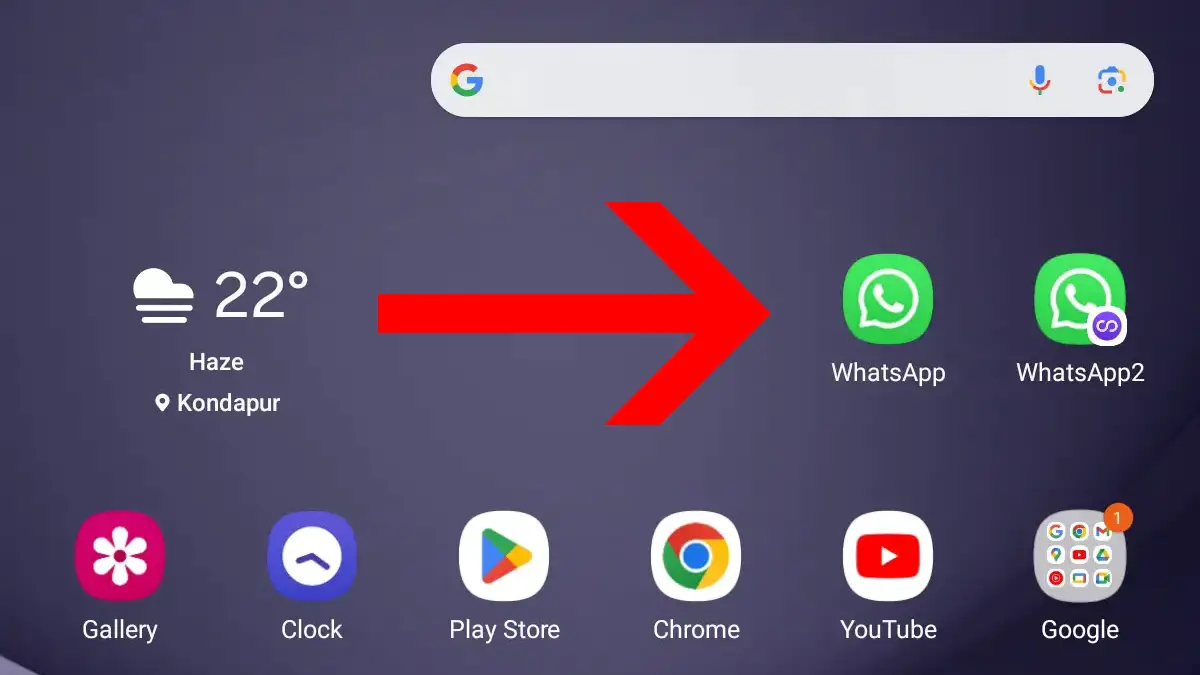
Are you tired of switching between different accounts on your Android tablet and want the functionality of having two copies of the same app so that you can use multiple accounts freely? To enjoy the best of both worlds on your Android device, you need to learn how to clone apps on Android and have 2 copies. You can use the built-in app cloning feature on Android or get a third-party app if your device lacks built-in functionality.
Cloning apps on your Android device let you copy any app on your Home Screen. This means you can use two separate accounts for the same app on one device. However, you can only clone two apps at a time. Popular apps like WhatsApp, Facebook, Instagram, and others can be cloned easily. To find out how to clone apps on your Android tablet, follow the methods below.
Method 1: Using Built-in Android Cloning on Android
Some Android devices offer native or built-in support for app cloning, so that you don’t need to install any third-party app for duplicating an app. Brands like Samsung have a feature called Dual Messenger, Xiaomi has Dual Apps, and OnePlus has Parallel Apps. This feature lets you make a copy of an app and use it with a different account. Quickly check the setting of your Android tablet to see if it has the built-in feature or not. To check if your device has this functionality, check the settings menu. You might spot it under options like “Apps & notifications” or “Advanced features.”
Below we give you instructions on how to clone an app on Android tablets from brands like Samsung, Xiaomi, OnePlus, and others. But before we do so, here’s something you need to remember:
- Some apps can’t be cloned, especially those with security restrictions or specific licensing agreements.
- Cloned apps use the same storage space as the originals, so make sure you have enough free space.
- Be aware that running two copies of apps at the same time may affect performance and battery life, so keep an eye on your battery usage.
- It’s a good idea to manage your cloned apps regularly and delete any that you no longer use.
How to clone apps on Xiaomi, Oppo, Lenovo, and other Android tablets

- Open the Settings menu on your tablet and scroll down to the Apps section.
- Now, tap on Dual apps and then select the Create option at the bottom of the screen.
- Select the app you want to clone from the list.
- Turn on in the pop-up to confirm.
How to clone apps on Samsung tablets

- Open the Settings menu on your tablet and scroll down to the “Advanced Features” section.
- Now, tap on Dual Messenger and then select the app you want to clone from the list.
- As soon as you select the app, its clone will be created and added to the app drawer instantly.
- The cloned app will have a small orange badge on its icon to label it as a cloned app so that you can easily differentiate between a cloned app and the original one.

How to clone apps on OnePlus tablets
- Open Settings on your OnePlus tablet and then tap on Utilities option
- Look for the Parallel Apps option and tap on it.
- In Parallel Apps settings, toggle the slider to the right for the apps you want to clone.
- Once the slider is turned on, a notification will confirm the creation of the parallel app.
- Find the cloned app in the app drawer and add it to the Homescreen if you want.

Please note that the availability and workings of the built-in cloning feature may vary depending on the device manufacturer and model. If your device doesn’t have this feature or if you need more advanced cloning options, you can use third-party cloning apps.
Also Read: Best Free Cleaners for Android Tablets
Method 2: Using Third-Party Cloning Apps
If your Android tablet doesn’t have native support for app cloning or if you require additional features, there are several reliable third-party cloning apps available in the Google Play Store. These apps allow you to clone almost any app on your Android device and provide customization options for each cloned app. Let’s take a look at some of the best cloning apps for Android and how to use them. We have not listed Parallel Space because it is only compatible with smartphones and not tablets.
Dual Space

Dual Space is a popular cloning app that’s also available for Android tablets. It allows you to clone social apps like WhatsApp and use both the original and cloned apps simultaneously without any data interference. To clone an app using Dual Space, follow these steps:
- Download and install Dual Space from the Google Play Store.
- Open Dual Space and tap on the “+” button to add an app for cloning.
- Select the app you want to clone from the list of installed apps.
- Once the app is added, a cloned version will be created and displayed in Dual Space.
- Tap on the cloned app to open it and customize its settings or sign in with a different account.

Dual Space also takes care of the notifications from cloned apps, ensuring that they don’t interfere with the regular apps on your device.
Download Dual Space for Android
2Accounts

2Accounts is a great app cloning tool that supports almost all instant messaging apps and even games. It offers a Virtual Space feature that stores all the data from the cloned apps, preventing any data interference between the regular and cloned versions. Here’s how you can use 2Accounts to clone apps on your Android tablet:
- Download and Install 2Accounts from the Google Play Store.
- Launch 2Accounts and tap on the “+” button to add an app for cloning.
- Select the app you want to clone from the list of installed apps.
- Once the app is added, a cloned version will be created and displayed in 2Accounts.
- Tap on the cloned app to open it and customize its settings or sign in with a different account.

2Accounts also offers a secret zone and security lock features to protect your privacy and data while using the cloned apps. One thing that we liked more about 2Apps was that it lets you clone higher number of apps than Dual Space.
Download 2Accounts for Android
Where is clone apps data stored in Android
Where the data for a cloned app is stored depends on how you cloned it:
On Android devices with built-in app cloning features, the cloned app’s data is usually kept in a special area on your phone’s internal storage.
Various third-party app cloners handle this differently. For example, Parallel Space makes a dedicated “Parallel Space” folder for all cloned app data. Other cloning apps might store the data within the cloner app or with the original app data.
Can I Remove Cloned Apps?
Yes, you can easily remove or delete cloned apps from your Android device. The process depends on how you created them:
For apps that are cloned using Android’s built-in feature, they can be deleted through the same settings menu where you created them. Just go to the relevant section (example – Dual Apps, Dual Messenger etc), select the cloned app, and tap “Delete” or “Remove.”
For apps that are cloned using any third-party app cloners, you have to open the app cloner you used, find the cloned app you want to remove, and tap on the “Uninstall” or “Remove” option within the app cloner user interface.
Read: How to lock & password protect apps on Android
Conclusion
Cloning apps on Android allows you to use multiple accounts or create separate versions for different users. Whether you choose to use the native cloning feature or third-party cloning apps like Parallel Space, Dual Space, or 2Accounts, make sure to check out the customization options and privacy features available.
However, it’s worth noting that while app cloning can smartly enhance your Android experience, be mindful of the compatibility and security of the cloned apps. Stay informed about updates from the cloning app developers to ensure secure app cloning on Android.
Leave a Reply
-

 The Best6 months ago
The Best6 months ago9 Best Tablets With Stylus Pen For Drawing & Writing | 2024 Edition
-

 The Best5 months ago
The Best5 months agoTop 10 Best Tablets with a Keyboard | 2024 Edition
-

 The Best4 months ago
The Best4 months agoTop 15 Best Android Tablets Based On Real Reviews | 2024 Edition
-

 The Best4 months ago
The Best4 months ago11 Best Tablets With 5G, 4G LTE & SIM Card Slot in 2024
-

 The Best4 months ago
The Best4 months ago6 Best 8-Inch Mini Tablets Review & Comparison | 2024 Edition
-

 The Best5 months ago
The Best5 months agoTop 3 Best Windows Tablets You Can Buy Today | 2024 Edition
-

 The Best6 months ago
The Best6 months agoThe 8 Best Samsung Tablets: Our Big 2024 Comparison
-

 The Best6 months ago
The Best6 months agoTop 7 Best Large Screen Tablets Tested | 2024 Edition










Pingback: Android Apps klonen: So bekommst du zwei Versionen einer App | Tablet Blog