How To
Install & Use WhatsApp on Android Tablets: Ultimate Guide
Complete tutorial for using WhatsApp on your Android tablet.
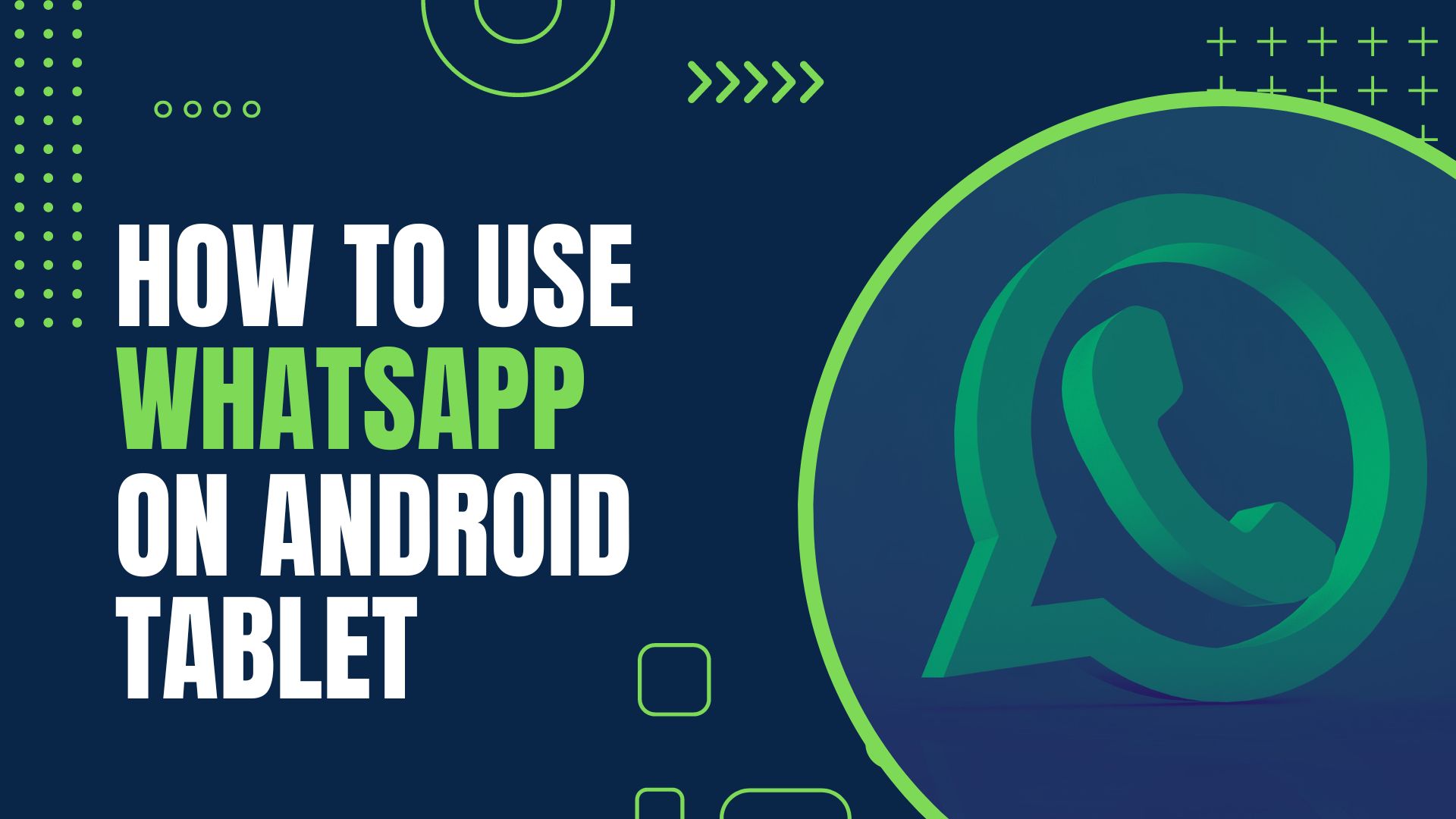
WhatsApp is a versatile messaging app that allows you to stay connected on the web and multiple devices at once. With Meta’s simple platform, it’s easy to access your messages from any device or location – making communication more convenient than ever before. If you’re on your Android tablet, the setup process is easy. You can create and register a new account or log in to an existing account.
While setting up a new account is as easy as following the on-screen instructions, logging in to an existing account isn’t that easy. We’ll walk you through the steps so you can set up and use your WhatsApp account on any Android tablet.
Can You Use WhatsApp on Android Tablet
Of course! After years of demand, the WhatsApp team has finally answered their user’s call and now supports Android tablets. Even though it had been limited to mobile phones before, you can now use your tablet to access all that WhatsApp has to offer.
For your business and particular needs, you have the choice of downloading WhatsApp for Android through the Google Play Store or utilizing their web version to experience uninterrupted messaging on a tablet with SIM. Let’s take a closer look at how to install & use WhatsApp on Android tablets.
How to Use WhatsApp on Android Tablet
Are you looking for more engaging ways to use WhatsApp on your Android tablet? With two simple methods available, you can get the instant messenger on your tablet in no time! All that is needed is assistance from your smartphone. Let us show you how easy it can be using WhatsApp on any tablet device.
Download and Install WhatsApp for Android Tablet
To install WhatsApp on your tablet, the first course of action is to download an official version from a trusted source like the Google Play Store. You can also find reliable versions in web browsers; however, it’s better that you avoid any fraudulent APK downloads which could damage your device and ensure a safe installation instead. Just follow the steps below to install and use WhatsApp on your Android tablet.
- On your Android tablet, open Google Play Store
- Now, search for “WhatsApp” and install the latest version of the app by tapping on the “install” button
- After successful installation, open the app and enter your contact number.
- You will have to select the option “Call me to verify the number“. WhatsApp will then call your number to verify, answer the call and note down the 6-digit code that you hear
- You will now have to enter the same verification code to verify your account. Once the verification is done, you’ll get an option for “Restore Backup“
- Tap the “Restore” option to get all your existing chats on the tablet
- Once the backup is complete, you can start using the WhatsApp app on your Android tablet as you do on your phone.
Use WhatsApp On Your Android Tablet Without Installing App
Did you know that there’s also another option to get WhatsApp on your tablet without installing the app? With WhatsApp Web, you can use any web browser to view and send messages from your account—no downloads necessary! It may be a computer-based extension but it works wonders when accessing WhatsApp on Android tablets.

Follow the steps below to get WhatsApp web on your Android tablet. All you need is an activated WhatsApp app on your smartphone close by.
- Open Chrome browser on your Android tablet, and go to WhatsApp Web website
- At first, you will be redirected to the page where you can download a mobile version of WhatsApp. You don’t need this, so click on the three dots in the top right corner and select the “Desktop Site” option to access WhatsApp Web interface on your Android tablet.
- The page will refresh quickly and you will be redirected to web.whatsapp.com, wherein you will get a QR Code
- If you are using an Android phone, grab it and open WhatsApp. Then navigate to the three dots on the top right corner, click on WhatsApp Web option and then follow the further instructions
- If your device is an iPhone, locate then tap the Gear icon located at bottom right corner of your screen to direct yourself towards the Settings page. To continue, select Linked devices > Link a Device > OK to initiate the scan of the QR Code appearing on your Android tablet.
Install WhatsApp APK on Android Tablet
If you are unable to install the WhatsApp app or run its web version, downloading APK is still a viable option. While it may not be as secure as from the Play Store, you can still complete your tasks, but without automatic updates.
APK, or Android Package Kit, is a compressed file format used to quickly deliver Google Android apps directly onto your smartphones and tablets. All you need to do is download the folder containing the app, then install it.
To safely install WhatsApp on your tablet, you must source a trustworthy website to download the WhatsApp APK. Unfortunately, many of these sites are not reputable and may contain dangerous viruses or malware that can damage your device. Seek out reliable sources for a secure installation process. For the purpose of this guide, we will be utilizing APKMirror—one of the most popular websites for downloading APKs. It contains a plethora of apps’ version and continuously incorporates new releases to its database, all safe for download.
The WhatsApp APK installation process is slightly longer than WhatsApp Web web, and to successfully complete it you need to have access to a stable WiFi connection on your Android tablet. Before you can successfully install the WhatsApp APK, it’s essential to turn on “Unknown Sources” from your tablet’s Settings. To do this, go into the Privacy or Security section of your device and toggle on the option for Unknown Sources. After that, you’re ready to download.

Once you have all the prerequisites, follow the steps below:
- On your Android tablet, go to the APKMirror website and download the WhatsApp APK file.
- To begin, simply tap “Install” at the bottom right corner of your screen.
- Now, launch the WhatsApp app and you’ll be taken through its typical setup process. Enter your country details as well as the phone number
- Select Call me, as prompted to validate your number, and then enter the provided six-digit confirmation code you receive via phone call.
WhatsApp will authenticate the phone number you gave. Following verification, you can create your profile on this tablet and begin using WhatsApp without a SIM card.
Conclusion
Using WhatsApp Web or WhatsApp app on your tablet is quite seamless. You get the same experience as you do on your smartphone and on a bigger screen. You can also tweak the settings for better privacy and control over how you communicate. Which of the above methods would you prefer for getting WhatsApp on your Android tablet? Let us know in the comments!
Leave a Reply
-

 The Best6 months ago
The Best6 months ago9 Best Tablets With Stylus Pen For Drawing & Writing | 2024 Edition
-

 The Best5 months ago
The Best5 months agoTop 10 Best Tablets with a Keyboard | 2024 Edition
-

 The Best4 months ago
The Best4 months agoTop 15 Best Android Tablets Based On Real Reviews | 2024 Edition
-

 The Best4 months ago
The Best4 months ago11 Best Tablets With 5G, 4G LTE & SIM Card Slot in 2024
-

 The Best4 months ago
The Best4 months ago6 Best 8-Inch Mini Tablets Review & Comparison | 2024 Edition
-

 The Best5 months ago
The Best5 months agoTop 3 Best Windows Tablets You Can Buy Today | 2024 Edition
-

 The Best6 months ago
The Best6 months agoThe 8 Best Samsung Tablets: Our Big 2024 Comparison
-

 The Best6 months ago
The Best6 months agoTop 7 Best Large Screen Tablets Tested | 2024 Edition










Pingback: How To Download WhatsApp for iPad