How To
How To Use WhatsApp On iPad: A Quick Tutorial
A step-by-step guide to help you use WhatsApp on your iPad.
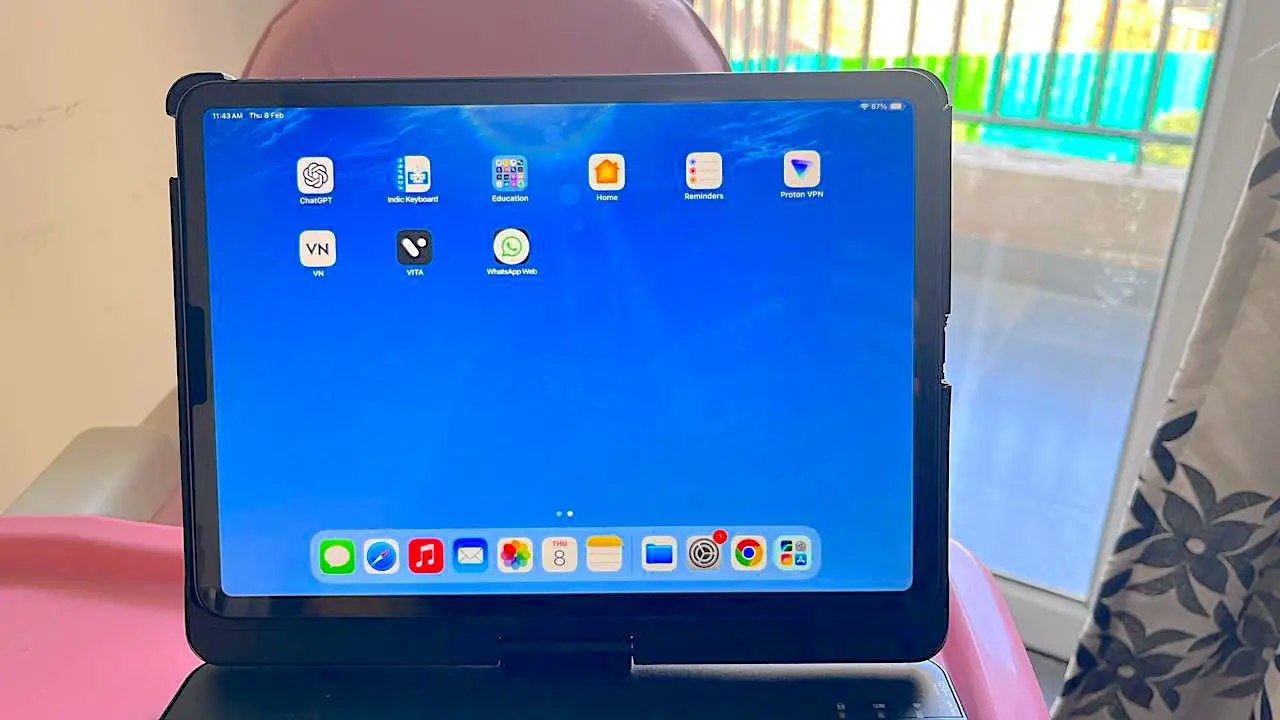
WhatsApp, despite being one of the most popular messaging platforms globally with over a billion users, doesn’t offer a dedicated app for iPad users. However, if you are an iPad user searching for how to download WhatsApp for iPad then we have a workaround for you in the form of WhatsApp Web. Since there is no WhatsApp application for iPad, you can use WhatsApp Web to get your way around and use WhatsApp on your iPad.
How to download WhatsApp for iPad: Quick Overview
- No Official WhatsApp for iPad Yet: As of now, there’s no official WhatsApp app available for iPad users, but hints of a beta version suggest a future release might be on the cards.
- WhatsApp Web is your answer for getting WhatsApp on your iPad: iPad users can use WhatsApp Web via Safari for messaging, but you will need to keep the smartphone connected to use it.
- Third Party Apps: You can also try third-party WhatsApp apps on App Store but we don’t really recommend that due to privacy and security concerns.
While there isn’t an official WhatsApp app for iPad yet, the presence of a beta version indicates that one may be on the horizon. Over the years, there have been hints and reports suggesting WhatsApp’s interest in developing an iPad app. Back in August 2021, reports surfaced that Meta/Facebook-owned WhatsApp was working on a WhatsApp for iPad app, as indicated by WABetaInfo, a source for WhatsApp beta news.
Also Read: Install & Use WhatsApp on Android Tablets
How to download WhatsApp for iPad
Because there’s no official WhatsApp app for iPad, you can easily download WhatsApp Web on your iPad. WhatsApp Web is a client for WhatsApp that is accessible through a web browser. It allows you to use the messaging service on your PC or iPad.
Note: Before you can link WhatsApp Web to your iPad, you must disconnect it from another device as it can only be used on one device at a time.

How to use WhatsApp Web on iPad
- Open Safari on your iPad and go to web.whatsapp.com.
- Now, open WhatsApp on your phone and go to Settings.
- Select Linked Devices.
- Tap on Link a Device.
- Use your phone to scan the QR code displayed on the iPad screen to pair the devices.
- A web page will load, showing your recent WhatsApp chats, along with any media or voice notes.
- For easy access, you can also pin the WhatsApp Web page to your home screen by selecting “Share,” then “Add to Home Screen.”

Please be aware that there are certain limitations when using WhatsApp Web on an iPad. Unlike when using a Mac or PC, notifications from web browsers are not available on iOS/iPadOS, which means that you will not receive new message notifications.
Read: The Best iPad Hacks & Tricks You Should Try Today
Can you use Third-Party WhatsApp Apps on iPad?
I always suggest our readers to use official apps. However, if you are comfortable to use a third-party WhatsApp app, you can find several options on the App Store. Keep in mind that these apps use the same framework as WhatsApp web and create their own layer on top of it. Below are the two most popular WhatsApp apps we found on App Store.
Messaging for WhatsApp on iPad
This is a paid third-party WhatsApp app that’s very well-liked on the App Store, with many positive ratings. Although it’s a paid app, it follows the same steps of QR code scanning as mentioned before. The benefit of this app is that it opens WhatsApp as a separate app, making it simpler for users to scan the code and start using the app right away.
Whats Web App +
If you’re a WhatsApp user looking to manage multiple accounts on your iPad, the Whats Web App+ companion app might be just what you need. It offers encrypted app protection and a convenient Status creator with customizable templates. However, you should be aware that the app contains occasional in-app advertisements and requires payment to remove them.
Conclusion
In conclusion, although there is no official WhatsApp app for iPad, you can still access it through WhatsApp Web by following the steps mentioned above. If you prefer a more traditional app experience, third-party apps are also an option. However, be aware that using unofficial apps may compromise your privacy and security.
-

 The Best3 months ago
The Best3 months ago9 Best Tablets With Stylus Pen For Drawing & Writing | 2024 Edition
-

 The Best2 months ago
The Best2 months agoTop 10 Best Tablets with a Keyboard | 2024 Edition
-

 The Best1 month ago
The Best1 month agoTop 15 Best Android Tablets Based On Real Reviews | 2024 Edition
-

 The Best4 weeks ago
The Best4 weeks ago11 Best Tablets With 5G, 4G LTE & SIM Card Slot in 2024
-

 The Best2 months ago
The Best2 months agoTop 3 Best Windows Tablets You Can Buy Today | 2024 Edition
-

 The Best1 month ago
The Best1 month ago6 Best 8-Inch Mini Tablets Review & Comparison | 2024 Edition
-

 The Best5 months ago
The Best5 months agoBest Surface Pen Apps: 16 Must-Haves for Your Surface Pro & Go
-

 The Best2 months ago
The Best2 months agoThe 8 Best Samsung Tablets: Our Big 2024 Comparison









