How To
Too Many Ads! 9 Ad Blockers for iPad That Restores Peace
Websites are increasingly becoming ad minefields. Here are nine overlooked ways you can adblock on your iPad.
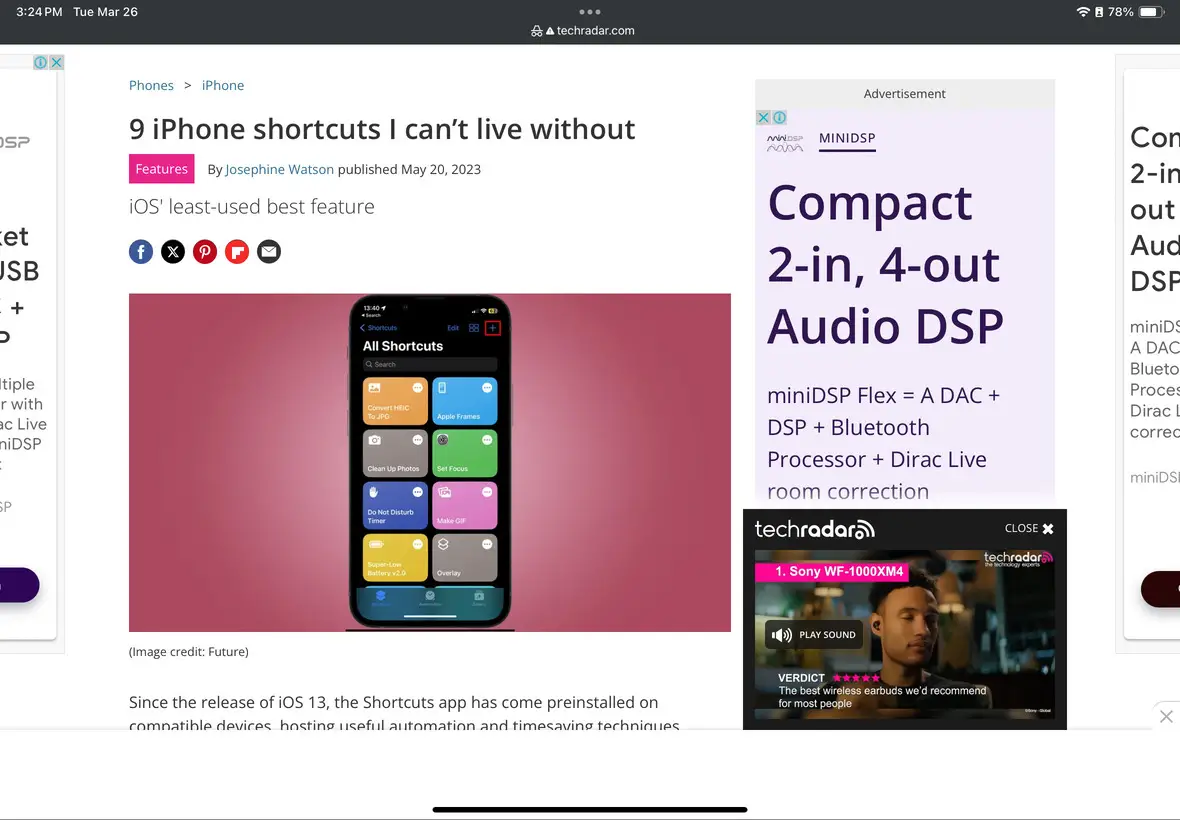
iPads are more than just tablets these days. They’re productivity powerhouses that can easily replace your laptop for the right workflow. As with most devices connected to the internet, there’s an enemy behind the curtain: annoying ads.
Pop-ups, flashy banners, and autoplay videos can shatter your focus faster than a dropped Apple Pencil. This is where ad blockers or content blockers come in.
Also Read: The Only Apple Pencil Guide You Need to Read
Content Blockers or Ad Blockers for iPad We Trust
We tested several content blockers on our iPad Air 5, and these apps emerged as the most reliable ones.
At the top is Total AdBlock. It is free and lives up to its name, offering exceptional content blocking. AdGuard is a close runner-up as it provides a wealth of customization options. Lastly, 1Blocker goes beyond Safari, giving other browser users a safe and reliable blocker.
Mainstream Content Blockers for iPad Apps We Tested
Total AdBlock: One of the Best Ad Blockers for iPad

One of the best content and ad blockers for iPad that we’ve tried is Total AdBlock. It prevents pop-ups and autoplay videos from ruining your flow, especially if you’re working. Now, I’m relatively patient when it comes to website ads. However, I do draw the line when they’re flying all over the place.
That’s where my experience with Total AdBlock comes in. It is one of the first content blockers I’ve tried that tames ad-filled websites. It shines in its core function, but it also eliminates banners, pop-ups, and video ads that will surely disrupt your browsing experience.
In my case, doing online research means opening a ton of websites and tabs. Some of them have annoying ads that autoplay a video, and you’ll never know which tab it is coming from. To my surprise, Total AdBlock does its job, allowing me to breathe a much-needed sigh of relief.
Content and ad blockers could be better at this, so expect a few ads to pop up here and there. However, Total AdBlock generally tames these annoying ads, which is good enough for me.
Also Read: How to Play YouTube Videos in the Background on Your Tablet
For one, you’ll need to get the subscription plan for it to work. It has a free trial, but it is only seven days. At least it gives you a chance to try out its capabilities and see if it matches your filtering needs. On the plus side, continuing their premium plan is still budget-friendly, so getting it won’t hurt your wallet.
As someone who always watches videos on YouTube, Total AdBlock is a lifesaver. It offers a way to get rid of those pesky ads. Simply open the video on YouTube and share it with the Total AdBlock app so it plays ad-free.
AdGuard: Ad Blocker with Manual Controls

A reliable alternative to Total AdBlock, where you don’t need to sign up for a premium plan right away, is AdGuard. It is an efficient blocker that works on Safari without being intrusive. After setting it up, you’ll feel like it is not even there.
I recently switched to Safari after using Chrome on both desktop and mobile for more than a decade. Since Chrome on iOS didn’t offer much content and ad blocking, it made sense that I moved over to Apple’s browser.
Also Read: 6 Best Browsers for Your iPad
The biggest difference between AdGuard and other similar apps and services is that it is not too aggressive in getting you to upgrade to its premium version. It lets its features do the talking and convince you.
The moment I completed setting it up, I noticed a significant reduction in ads. In particular, the pesky banner and autoplay video ads don’t appear as often. I’ll still see ads occasionally, but not on every webpage I open.
As with most content and ad blockers for iOS, AdGuard also has a premium version that allows you to block more complex ads. Subscribing to the premium tier will block YouTube ads on Safari, suspicious content, and trackers. It will also give you better control over which sites to turn on blocking.
1Blocker: Versatile Ad Blocker for iOS Devices

If there’s a content blocker built exclusively for iOS devices, it is 1Blocker. It performs relatively better than others. There are instances when a wayward ad goes through the filter, but they are few and far between.
However, it is a lot more reliable when blocking pop-up video ads, no matter how many times I refresh the website.
Since it is a blocker designed for iOS, it only works in Safari. Unfortunately, you must deal with all the ads using a different browser, like Chrome or Firefox. However, now that I’m a Safari user, I can enjoy the robustness of the blocking solution that 1Blocker offers.
As with most blockers, you can’t run all the features simultaneously. 1Blocker’s free version only allows you to use one filter, so you’ll have to choose whether you want to block ads, trackers, widgets, app banners, or other annoyances.
If you want to activate all the filters to block all possible things that can disrupt your experience, I recommend getting the Premium version. You can try two weeks for free before deciding to get their monthly package for only $2.99. This is great if you have multiple Apple devices, as one subscription will cover all of them from your iPhone, iPad, and Mac.
Also Read: The Best iPads You Can Get
AdLock: Best Free Ad Blocker

AdLock is one of those unique blocking apps that gives you access to most of its features even if you haven’t signed up for their Premium plan. Not all content blockers are this generous, especially when giving you access to customization settings.
AdLock allows you to enjoy ad-free surfing on Safari and YouTube. It also allows you to set up a whitelist to enable ads on sites you support. However, if you want heavy-duty features like stopping online tracking and protecting your personal data, you will have to opt-in to their Premium Tier.
The best part is that you can try it out for seven days and see if the plan fits your privacy and annoyance-blocking needs.
Even with the free version of AdBlock, the ad-stopping features are impeccable. As soon as I turned it on and refreshed a website in Safari, I didn’t find a trace of an ad or even a video pop-up. Compared to the free versions of other blockers here, AdLock is the one I recommend if you’re not keen on upgrading to a Premium plan.

Safari Pop-Up Blocker: Built-in Ad Blocker
Okay, so Safari’s built-in pop-up blocker might not be the best. It won’t get rid of ads like these other content blockers. However, since it is built-in and you don’t have to install or purchase anything, it is a tool worth recommending.
The only downside to this tool is that it is less comprehensive than the others. It blocks only pop-ups that easily crowd Safari tabs. Still, that’s a win, as most harmful content on the net comes in pop-up form.
It is certainly enough if you’re not a power user and don’t mind seeing a few non-intrusive ads here and there. Plus, you can continue supporting websites by allowing ads to appear on your browser. As long as you’re going to reputable sites, there’s no harm in reading a few ads. Who knows, some of them may come in handy and interest you.

Yes, Safari’s built-in pop-up blocker will probably not make it to number one on this list. But, if you think it fits your needs, it is a handy free option.
To make sure that this feature is activated, here’s how you do it:
- Go to your iPad’s Settings app.
- Scroll down and tap on Safari.
- Find the Block Pop-ups item.
- Toggle the switch to the ON position.
Also Read: Our Comprehensive iPad 10 Review
How to Activate Your Content Blockers

If you’re using content blockers, there’s still a step you need to take to ensure that they’re turned on. It is not enough to simply download and install them. Instead, you’ll have to set them up before you can see them working their magic. Here’s how you do it:
- Open your iPad’s Settings app.
- Navigate to the Safari option.
- Scroll down and tap Extensions.
- Set all of the Extensions for AdGuard to On.
- Open Safari and browse your favorite websites.

Also Read: How to Set Up Your New iPad
Overlooked Content Blockers: Browser-Based
I don’t know if you’ve noticed it, but so far, most of our options on this list are apps for Safari. Don’t get me wrong; they’re good and reliable and get the job done, especially if you get their premium subscriptions.
However, we’re here to tell you that other options are available. There are overlooked ones that not many users know about. Let’s look at browser-based possibilities that you can use if you’re not a fan of Safari.
Also Read: 6 Best Browsers for Your iPad
Brave Browser

I was instantly impressed the first time I fired up Brave and accessed a website I know has quite a few ads. There was no ad or pop-up in sight. It also gave me a quick snapshot of how many ads and trackers it has blocked on the website.
It makes you wonder how other browsers can follow Brave’s footsteps, especially regarding transparency. Even with all the blocked content filtered out, you won’t notice anything different with the website. I compared the same site on Safari, Chrome, and Brave, and you’ll see the same content.
It shows that Brave has figured out its filtering technology and is as reliable as most paid options on this list. Another upside of using Brave is it gives you customization options that you’ll only find in Premium versions of the apps we reviewed here.
Now, I’m not saying that you should switch to Brave. Content-blocking apps still exist in your App Library, especially if you use Safari. However, if you want to switch browsers, consider using Brave and solving your app problems simultaneously.
Opera Browser

Opera is another browser you can use as an alternative to Safari. It is a lightweight browser that’s fast and more secure as it has ad and tracker blocking activated by default. There’s no need to set it up, and as soon as you reach the website you want to check out, you won’t see any ads or pop-ups.
If you’ve been using Chrome or Safari, browsing on Opera is a breath of fresh air. There are no distractions, and you’re more focused on the content than the next thing that appears. Opera also blocks ads and protects you from crypto-mining scripts that can ruin your experience.
Although blocking and filtering customization options are not as robust as Brave’s, they’re more than enough to improve your browsing experience. An advantage of Opera over Brave is that it comes with a free VPN, which you can use to boost your privacy further.
When it comes to rendering websites, Opera is as reliable as other major players like Safari, Chrome, and Firefox. Ad blocking is also reliable, and you won’t see one in any form, no matter which website you go to. I highly recommend it if you want that added layer of privacy.
Overlooked Content Blockers: VPN-Based
In most apps we showcased here, there’s one theme: They only work with Safari. There’s a type of content blocker that will help you get rid of ads and trackers no matter which browser you use, including Chrome and Firefox.
Surfshark Cleanweb: VPN with Ad Blocker Feature

To be honest with you, I subscribed to Surfshark years ago primarily for entertainment. But its Cleanweb feature is one of my favorites. I did mention earlier that I’m a big Chrome user, even on my mobile devices. I did switch to Safari, but Google’s browser still has its place, and I still use it.
On an iPad, your ad blocker choices are mostly limited to those that work with Safari. However, with Surfshark Cleanweb, you can enjoy them on every other browser. And based on my experience using it for over two years, it works reliably.

Also Read: Best Free Apps for Your Tablet
No matter what browser you open, there’s no ad or pop-up in sight, which gives you a more streamlined and distraction-free experience. On top of its ad-blocking features, it blocks trackers and protects your device from malicious websites by alerting you before you open them.
You do need a Surfshark VPN subscription for it to work. But their packages are affordable, especially if you get their annual or multi-year plans. As I said, I got my Surfshark subscription for the VPN, but I’ll be happy to do it for the Cleanweb feature.
Proton VPN NetShield: Reliable and Budget-Friendly

If you’re looking for a free version of Surfshark’s Cleanweb, Proton VPN’s Netshield is the tool you’re looking for. I got a ProtonMail account mainly for its security and privacy, but I didn’t know that signing up for one would grant me perks like access to their powerful VPN service.
First, Proton VPN’s NetShield only works when you activate their VPN. Now, their app’s UI can get confusing since you won’t be able to connect to a server you want unless you upgrade to their paid subscriptions. However, all you need to do is press the Connect button, and you can start to enjoy ad-free and tracker-free browsing.

It will also say that NetShield is only available with their paid subscriptions, but a free version works as long as you’re connected to one of their VPN servers.
A few ads may sneak through the blockers if you’re on the free version. However, it will still eliminate most of the ads on the page, which is still significant. For a more robust solution, I recommend upgrading to their paid subscription.
Content Blockers vs Ad Blockers
These two may sound the same, and they do have similar functions. Think of them as bouncers for your iPad, filtering out unwanted content before they disrupt your groove.
Also Read: iPad Mini vs iPad Air Comparison
If you have a browser like Firefox or Chrome on your laptop, you’re probably familiar with ad blockers. However, due to Apple’s restrictions, traditional ad blockers can only do so much. On the other hand, content blockers are the new blood because they offer a more comprehensive solution shield.
Think of content blockers as having a broader reach as they deal with ads and block trackers. The best part is that content blockers offer a surprising amount of customization, as you can block ads on certain websites and allow them for some.
Before You Go
These blockers are excellent ways to filter unwanted and malicious content from your browsing experience. If you have an Android tablet, here are the best VPNs for a more private and secure connection.
-

 The Best6 months ago
The Best6 months ago9 Best Tablets With Stylus Pen For Drawing & Writing | 2024 Edition
-

 The Best5 months ago
The Best5 months agoTop 10 Best Tablets with a Keyboard | 2024 Edition
-

 The Best4 months ago
The Best4 months agoTop 15 Best Android Tablets Based On Real Reviews | 2024 Edition
-

 The Best4 months ago
The Best4 months ago11 Best Tablets With 5G, 4G LTE & SIM Card Slot in 2024
-

 The Best4 months ago
The Best4 months ago6 Best 8-Inch Mini Tablets Review & Comparison | 2024 Edition
-

 The Best5 months ago
The Best5 months agoTop 3 Best Windows Tablets You Can Buy Today | 2024 Edition
-

 The Best6 months ago
The Best6 months agoThe 8 Best Samsung Tablets: Our Big 2024 Comparison
-

 The Best6 months ago
The Best6 months agoTop 7 Best Large Screen Tablets Tested | 2024 Edition









