Comparisons
Tablet vs. Chromebook Comparison: What’s the Difference?
Should you get a Chromebook or a tablet like an iPad or Android tablet? In this comparison, you learn what the important differences are.
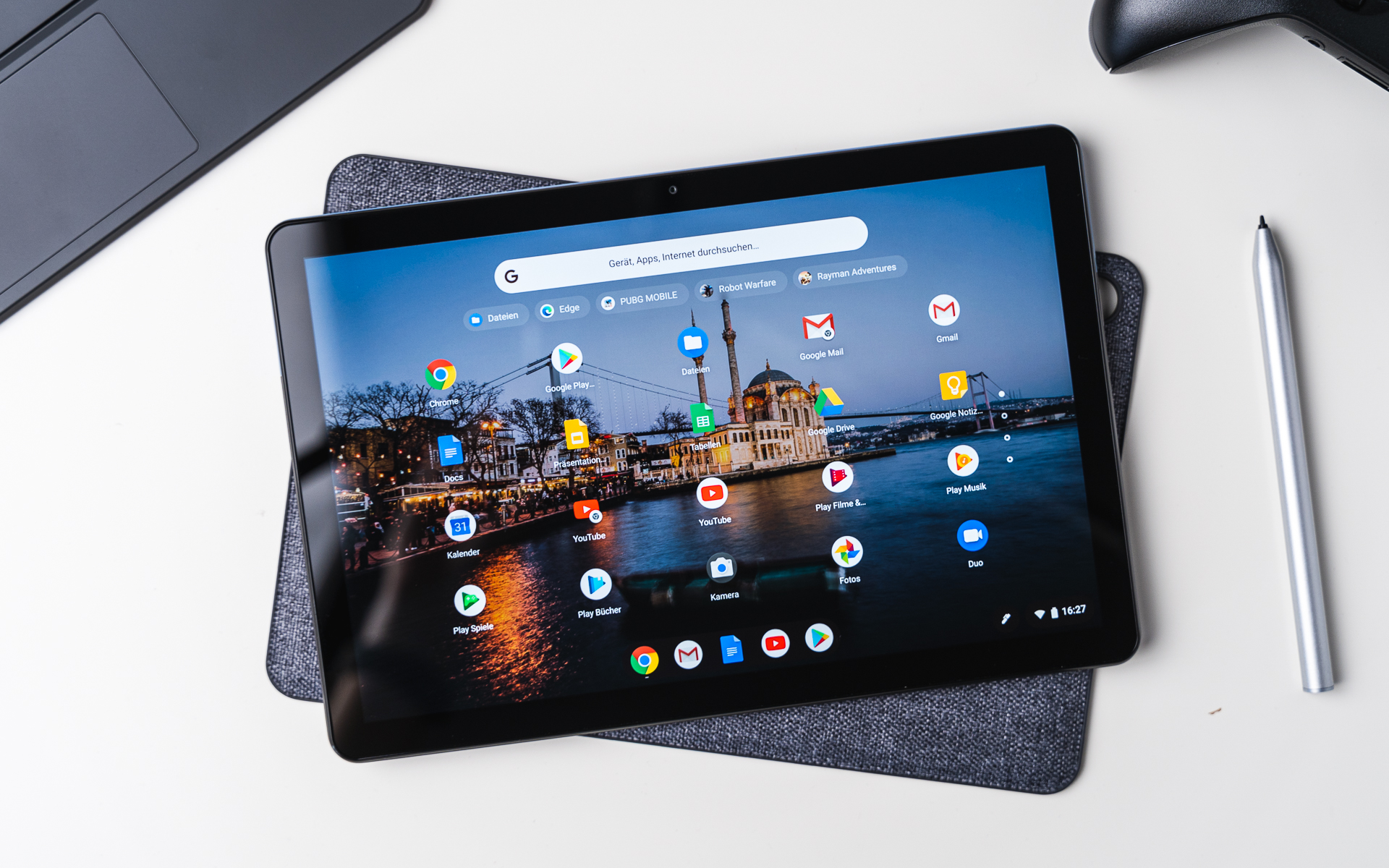
Tablets and Chromebooks occupy a similar space, offering lower-cost and more portable alternatives to laptops. Despite that, they’re quite different, and the tablet vs. Chromebook choice can be confusing if you’re not sure precisely what separates the two. Well, that’s where we come in.
Whether you’re after an Apple iPad, Asus Chromebook, or Samsung Galaxy Tab, our tablet vs. Chromebook comparison should help you determine the key differences between these two products. Armed with this knowledge, you should be able to make the right purchasing decision to fulfil your portable computing needs. Let’s get started.
Tablet vs. Chromebooks: Hardware
The main differences between tablets and Chromebooks lie in the hardware and design. While some may seem obvious, there’s a lot more to these two products than may first meet the eye. Let’s review the critical hardware differences, from the input methods to the ports and connectivity.
|
|
|
|
Input Methods
Chromebooks are essentially laptops and thus have a laptop-style form factor with an included keyboard and touchpad. Some convertible Chromebooks (like the Lenovo Duet 3 Chromebook) have detachable keyboards for use in a more tablet-like manner. Still, the basics are the same: you get a keyboard as standard with Chromebooks.
This means you can use Chromebooks for typing-heavy tasks right out of the box without needing extra accessories. That’s a big deal if you’re buying a device for work and productivity, especially if you’re on a budget.
On the other hand, tablets focus primarily on touchscreen inputs and require you to buy a separate keyboard accessory to get the best typing experience. Unfortunately, official keyboard accessories—such as Apple’s $300 Magic Keyboard—can be costly, which drives up the total cost of using a tablet as a laptop replacement.
Sure, you can buy cheaper third-party options to keep the price down. But even then, a keyboard case is still an extra purchase that makes Chromebooks the better-value option if you need a keyboard.

However, a tablet will do a perfectly fine job (and take up less space) if you only want to browse the internet, watch videos, or read eBooks.
Displays
Chromebooks generally have larger screens than tablets. Most Chromebooks have 12- to 15-inch screens, while tablets run the gamut from 8-inch units like the iPad Mini up to 12.9-inch behemoths like the iPad Pro 12.9”.

There isn’t a “better” choice here, as it depends entirely on what you want. That said, Chromebooks are the best option if you want a screen that’s as large as possible on your mobile device. Chromebooks also offer you more screen area per dollar: Asus’s Chromebook CX55 Flip sports a 15.6” IPS screen and costs less than an iPad Air with an 11” display.
Conversely, those who want a compact device that’ll slide into a jacket pocket or sling bag are likely better off with a tablet. Sure, you’ll lose out on screen real estate, but an 8-inch tablet is much more convenient to pack on a quick outing than a 12-inch Chromebook.
Processors, Storage, and RAM
Chromebooks and tablets are similar in that they come with various processor, storage, and RAM options. Lower-end devices have slower processors, less storage, and less RAM, with the specs increasing as you climb the product (and price) ladder.
However, tablets (Apple’s M1 and M2-equipped tablets aside) generally stick with mobile processors, while Chromebooks will come with laptop-grade Intel CPUs. You’ll even see high-performance Core i5 and Core i7 CPUs in the midrange and higher. Those who need a lot of power on the go should consider Chromebooks if Apple iPads aren’t an option.
However, Chromebooks often skimp on storage. Since they’re cloud-oriented devices, most Chromebooks only come with 256 GB of storage, with low-end devices having as little as 32GB of solid-state storage. Higher-end $1000-and-above devices improve on this, but they usually only top out at 512 GB even then.
In contrast, many Android tablets come with microSD slots that let you add up to 1TB of storage on top of the built-in hard drive space. This enables you to add more storage relatively cheaply and easily, only increasing the microSD card size when you run out of room.
Apple isn’t quite as keen on expandable storage as its Android rivals, but storage fiends can go for the iPad Pro and spec it out with 2TB of hard drive space. It’s pricey, sure, but it’s a better bet than even the priciest Chromebook if you need to keep a ton of offline media and files on hand.
Cameras
There’s no contest here. Chromebooks almost always only come with front-facing webcams, and not very good ones at that. They’re fine for video calls (which is their intended purpose), but nothing more than that. You don’t buy Chromebooks for photography, that’s for sure.
Tablets have front- and rear-facing cameras, making them much better for photography. Sure, most tablet cameras still lag behind the best phone cameras, but mid-range tablets and above have decent cameras that’ll do an acceptable job if you want to take photos.
To be clear, committed photographers will be better off with a Google Pixel, Apple iPhone, or Samsung Galaxy smartphone and their high-quality cameras. But most of you will find that tablets like the Samsung Galaxy Tab S9 will do an adequate job when called upon.
Ports and Connectivity
Chromebooks almost always come with at least two USB-C ports (one for charging and one for data). Some more premium units will have up to four total USB ports and can even include an HDMI output for use with external displays. This makes connecting multiple USB devices more convenient and makes them the overall better choice for productivity.

Conversely, tablets usually only have one USB port that doubles as a charging and data transfer port. Many will have headphone jacks and microSD slots, but both of those arguably can’t compensate for the lack of USB ports if you need more than one USB port.
That said, a single USB port for charging and data is adequate if you don’t plan to use multiple USB devices.
Battery Life
Whether you’re talking about Chromebooks or tablets, battery life varies greatly between products. Smaller Chromebooks, like the Lenovo Duet 3 Chromebook, often don’t have impressive battery life. The Lenovo, for example, only lasted less than six hours in our testing. While we don’t test enough Chromebooks to know for sure, larger Chromebooks with more substantial laptop-sized batteries will likely last significantly longer.
It’s much the same story with tablets. There’s a lot of variability, with tablets like the Amazon Fire Max 11 and its 6-hour battery life sitting at the lower end of the spectrum. On the other end, Lenovo’s Tab P11 Gen 2 can exceed 10 hours in the same test, albeit with the screen set to 60 Hz.
Instead of worrying about whether tablets or Chromebooks have better battery life, we recommend you read reviews of the specific product you’re interested in. Whether it’s a tablet or a Chromebook, the only way to know for sure is to check out hands-on testing of the device in question.
Tablet vs. Chromebooks: Software
Android and Chrome OS are both Google products, but the software of Chromebooks and (Android) tablets are more different than similar. There is some overlap, of course. However, they’re different enough that a software experience that works for one user may not work for another.
Apps
Chromebooks are much more versatile than tablets when it comes to software. Tablets will only run mobile Android or iPadOS apps. In contrast, Chromebooks will run Chrome OS web apps, Android apps, and even Linux software. Android apps don’t always run perfectly on Chrome OS, but it’s a great option if the available Chrome OS web apps don’t quite work for you.

Chromebooks also run the desktop version of Chrome, while tablets are stuck with the mobile version. The two aren’t vastly different in their basic functionality, but having the desktop version of Chrome gives you access to a wide range of desktop-only extensions.
How much this matters is entirely up to you. Chrome power users who want an identical experience at home and on the go will want a Chromebook. But if you only use Chrome to browse the internet and don’t use many extensions, then you’ll be happy with either a tablet or a Chromebook.
However, do note that Chrome OS primarily uses web apps. This isn’t just a fancy name: web apps require an internet connection. Thankfully, this isn’t impossible to overcome: Google apps all have offline modes or extensions, but you’ll want to do some research before committing to a Chromebook.
Thankfully, the support for Linux and Android apps means that you’ll likely be able to find alternatives to any online-only apps you may encounter.
Updates and Longevity
Tablets depend on the manufacturer to provide timely software updates. This usually isn’t a huge issue with Apple, which offers 5 years of steady OS updates, but Android tablets are notoriously variable. Samsung is probably the best, providing 4 years of security updates on all tablets made after 2019.
Unfortunately, other manufacturers aren’t always as generous, nor are they as quick to push out updates as Samsung is. If having an up-to-date tablet is essential, you’ll want to stick to those two brands or do some research before settling on a product.
In contrast, Google updates Chrome OS directly, bypassing the manufacturers. The upshot is that you’ll get an excellent 8 years of OS and security updates, no matter whether you buy a Chromebook from Acer, Asus, HP, or Lenovo (to name a few examples).
While this may seem like a small matter, it’s critical if you’re concerned with your device’s longevity and long-term security. Admittedly, 4 to 5 years of updates is probably enough for most consumers. However, anyone buying a machine for work should at least consider a Chromebook for Google’s long-term OS support.
And hey, if you don’t trust Google to keep its promises, there’s always the option of installing a Linux distribution on your Chromebook. Ubuntu’s enterprise-grade LTS releases are easy to install on Chromebooks, provided you’re willing to do a bit of tinkering.
Tablet vs. Chromebooks: Price
Tablets start much cheaper than Chromebooks, with low-end products like the Amazon Kindle Fire 8 HD available for around $100 or less. In contrast, affordable Chromebooks like the Samsung Chromebook 4 generally start at $250 and go up from there.
Of course, you get a lot more from a cheap Chromebook than a cheap tablet. Chromebooks have larger screens, built-in keyboards, and all the software advantages we discussed earlier. So the price is justified—at least if you need what a Chromebook offers. There’s no point in spending extra money if you only want a device for watching videos.
Prices generally start aligning the higher up the price ladder you climb, with Apple’s highest-end iPad Pro 12.9” and many premium Chromebooks breaking well past the $1000 barrier. Chromebooks still hold a bit of an edge there in terms of general flexibility for the price, but few can compete with the sleek experience of a high-end Apple tablet.
Tablet vs. Chromebook: Which to Get?

There’s no real right or wrong answer when deciding between a tablet and a Chromebook. Instead, it depends on what you’re looking for from a portable computer.
If you want a traditional laptop-style experience, you should go for a Chromebook. The built-in keyboards, larger screens, software flexibility, and more USB ports make them the much better option. They’re great for anyone who needs a relatively thin and capable device for web- and cloud-based work but doesn’t want the expense of a full-fledged laptop.
However, not everyone needs that much power or flexibility. While having a keyboard may be helpful in many situations, it’s arguably not worth the extra weight (or cost) if you primarily want to watch Netflix and browse the internet. If that’s all you want, then tablets are often smaller, lighter, and have better battery life, making them ideal.
Of course, you could also split the difference and get a convertible Chromebook like the Lenovo Duet 3. The Lenovo is a small Chromebook with a detachable keyboard, giving you a taste of both worlds without committing to one or the other.
Leave a Reply
-

 The Best6 months ago
The Best6 months ago9 Best Tablets With Stylus Pen For Drawing & Writing | 2024 Edition
-

 The Best5 months ago
The Best5 months agoTop 10 Best Tablets with a Keyboard | 2024 Edition
-

 The Best4 months ago
The Best4 months agoTop 15 Best Android Tablets Based On Real Reviews | 2024 Edition
-

 The Best4 months ago
The Best4 months ago11 Best Tablets With 5G, 4G LTE & SIM Card Slot in 2024
-

 The Best4 months ago
The Best4 months ago6 Best 8-Inch Mini Tablets Review & Comparison | 2024 Edition
-

 The Best5 months ago
The Best5 months agoTop 3 Best Windows Tablets You Can Buy Today | 2024 Edition
-
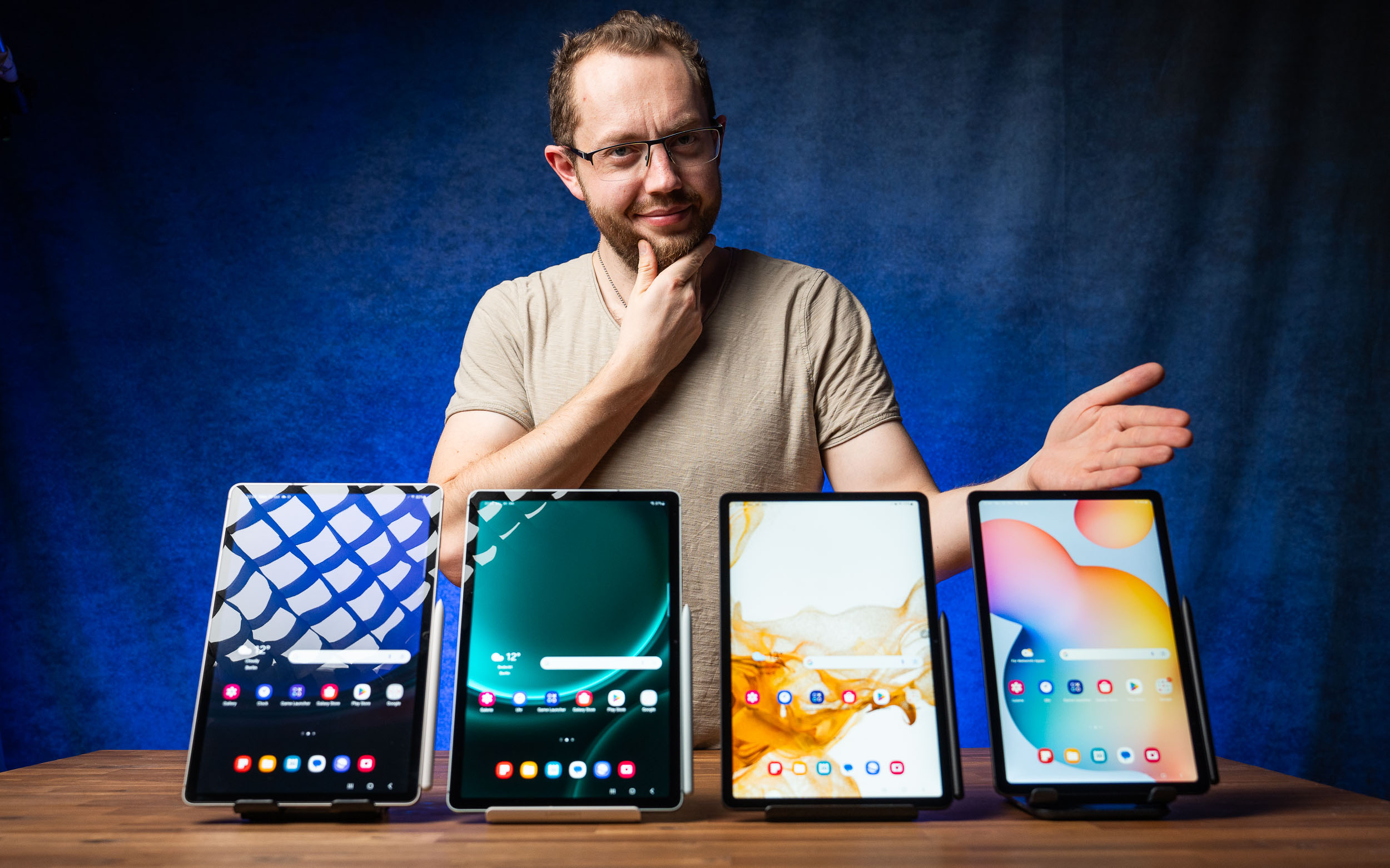
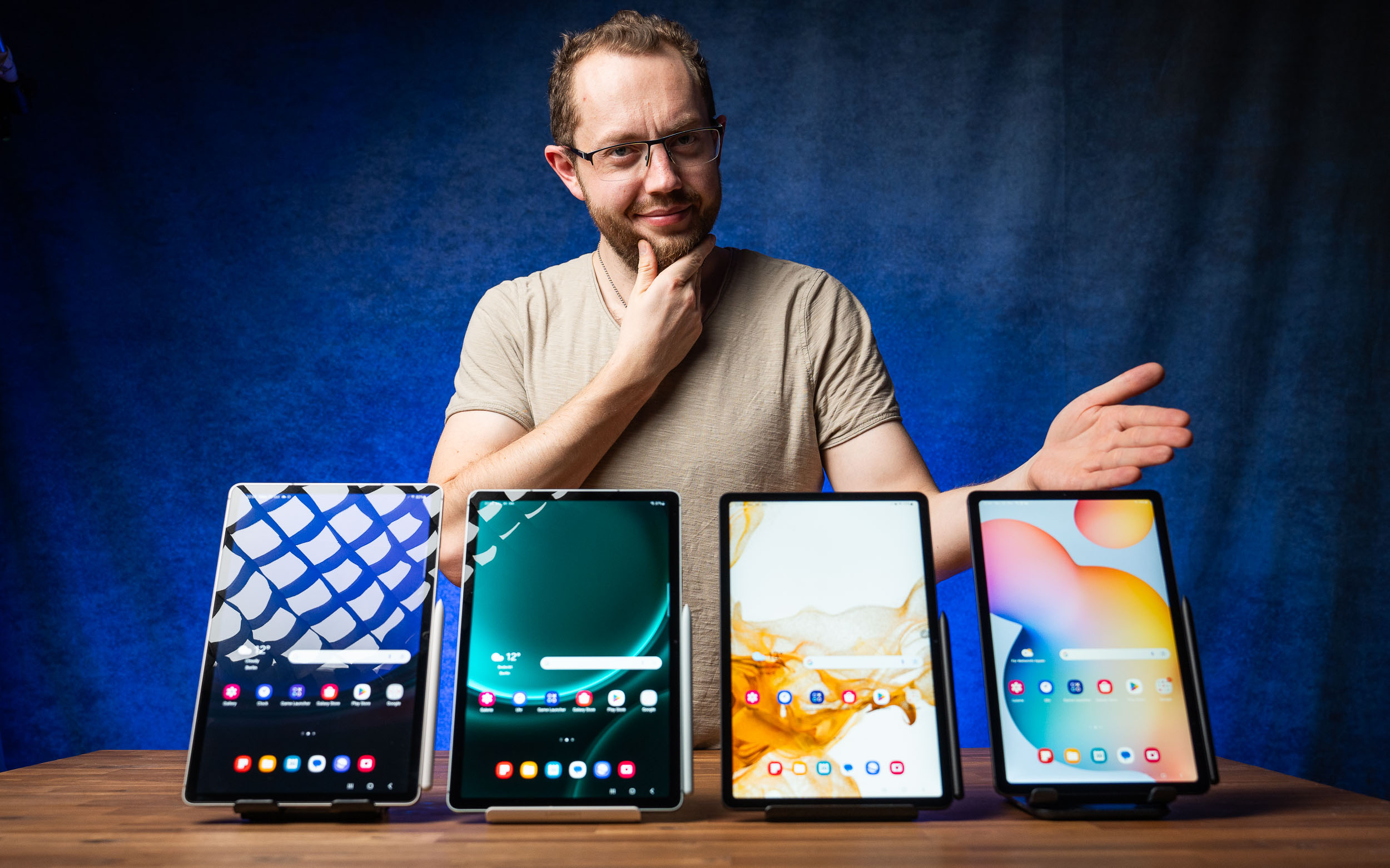 The Best6 months ago
The Best6 months agoThe 8 Best Samsung Tablets: Our Big 2024 Comparison
-

 The Best6 months ago
The Best6 months agoTop 7 Best Large Screen Tablets Tested | 2024 Edition

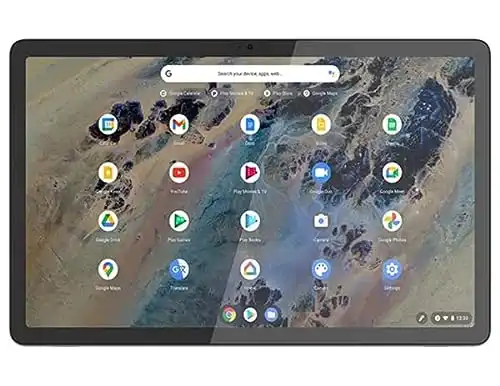





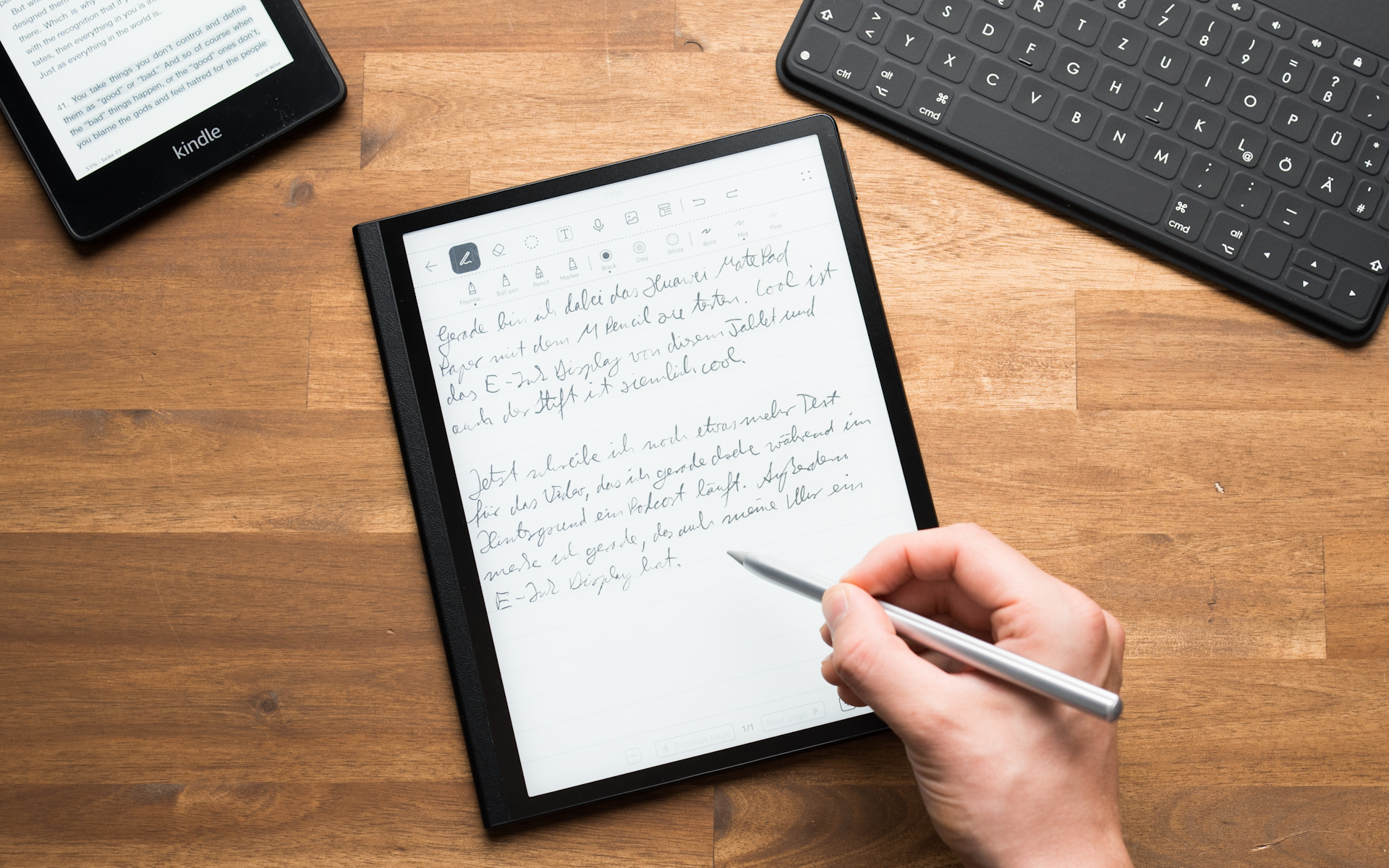

Pingback: Tablet vs. Chromebook Vergleich: Was ist der Unterschied? | Tablet Blog