How To
How To Factory Reset Your Android, iPad or Windows Tablet
Learn how to factory reset your Android tablet, iPad, and Windows tablet and how to start with a fresh install.
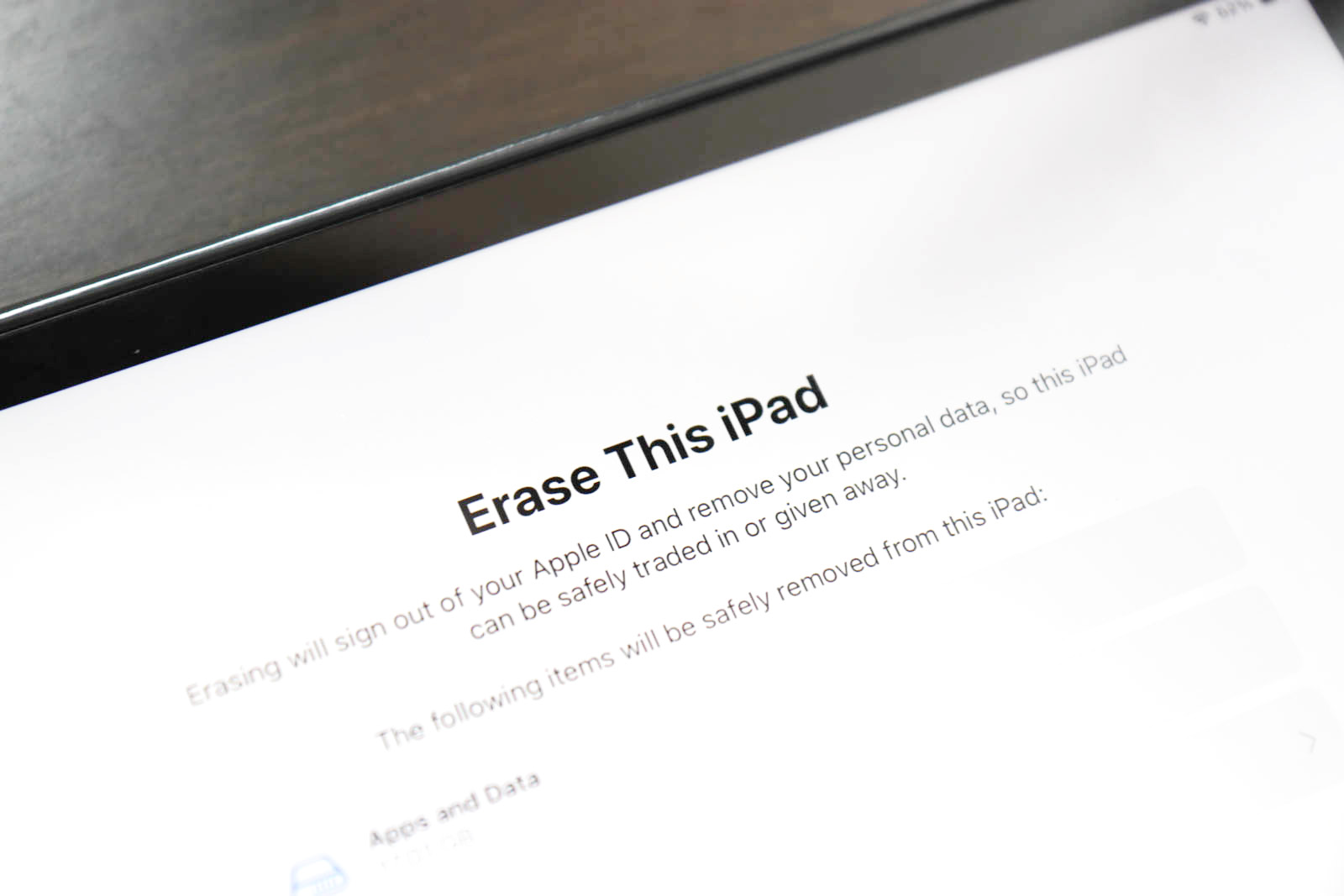
You’re about to say goodbye to your Android or iPad. Somebody else wants it and you’re going to part with it.
But before you do that, make sure to secure your data by wiping it from your tablet. Factory resetting your device is crucial for maintaining privacy and security, especially when you’re passing on your device to someone else. You can also use factory reset if your device has persistent problems.
What Is A Factory Reset?
A factory reset restores your tablet to its original system state by erasing everything. This action returns the device to its original factory settings, essentially making it like new.
If you are factory resetting your tablet because you have bought a new device, check if your new device has a way of transferring your data over. For example, Samsung devices have the Smart Switch app that can pull data from a previous device, making it seamless.
It allows you to transfer various types of data, such as contacts, messages, photos, and even certain app data, from your old device to your new Samsung tablet. This process is typically straightforward and user-friendly.
This seamless transfer process not only saves time but also provides a sense of continuity, as your new device starts off populated with your familiar data and settings. If your new device doesn’t come with it, consider these third-party migration apps:
- MobileTrans
- Jihosoft Phone Transfer
- Wondershare MobileTrans
- Dr.Fone – Switch
- iSkysoft Toolkit
- CLONEit
- inShare
- XShare

If you are crossing platforms, iPads will allow you to import data from an Android when you are going through the setup screen.
Factory Reset An Android Tablet
The inconvenience of a factory reset is high because all data will be erased. Google also does not recommend you use a factory reset to fix issues with Android. Instead, they recommend you learn how to troubleshoot your Android issue.
If you want to go ahead with a reset, then keep these details close:
- Ensure you know your Google Account details linked to the phone, including the username and password.
- Remember your phone’s screen lock credentials.
- If you’ve recently changed your Google Account password, wait 24 hours before resetting it.
Factory Reset Android

- Go to Settings
- Scroll down on the left sidebar to System
- Press Reset options > Erase all data (factory reset)
Read: Our Beginners Guide To Using Android Tablets
Factory Reset An iPad

To factory reset an iPad, you should start by backing up your device.
How to Back Up iPad
You can back up your iPad by using iCloud or iTunes on the Mac or PC.
Using iCloud, go to Settings, tap your Apple ID, select iCloud, then iCloud Backup, and finally, tap “Back Up Now.” Ensure your iPad is connected to Wi-Fi during this process.
Alternatively, use iTunes on a computer: connect your iPad via USB, open iTunes, select your device, and click ‘Back Up Now’ under the ‘Manually Back Up and Restore’ section.
Reset Process
To reset, go to Settings > General > Transfer or Reset iPad > Erase All Content and Settings.
You will need your passcode for this iPad to complete this step.
Once you have reset your iPad, you should know how to set it up.
Reset a Windows Tablet

Windows tablets are equally easy to reset. You will just need to do this:
Reset Windows 11 Tablet
Go to Start > Settings > System > Recovery . Next to Reset this PC , select Reset PC.
Alternatively, you can just press the Windows key to open the Start menu, and then type in “reset”. The first option should be “Reset this PC”.
A pop-up menu will appear, asking if you want to keep your files or remove everything.
Reset Windows 10 Tablet
Resetting your Windows 10 tablet is very similar.
Go to Start > Settings > Update & Security > Recovery > Reset this PC > Get Started.
You will see a menu asking whether you want to keep your files or remove everything.
Read: Our Beginners Guide On Using A Windows Tablet
Conclusion
After factory resetting a device, whether it’s a Windows computer, an iPad, or an Android tablet, the device returns to its original state, as it was when first purchased.
All personal data, apps, settings, and files are erased. The operating system is reinstalled, removing any software issues caused by third-party apps or configurations.
For Windows, it means the removal of all personal files and applications, reverting the system settings to their default state, and reinstalling Windows.
On an iPad, a factory reset deletes all your data, settings, and apps, and reinstalls the iOS or iPadOS, making it as if it’s new out of the box.
For Android tablets, a factory reset wipes out all personal data, custom settings, and apps installed from the Google Play Store or other sources, restoring the device to its original software configuration.
Then, comes the restoration process. If you have done any backups, you will be able to restore them, usually by logging on to your Google, iCloud or Microsoft account.
-

 The Best3 months ago
The Best3 months ago9 Best Tablets With Stylus Pen For Drawing & Writing | 2024 Edition
-

 The Best2 months ago
The Best2 months agoTop 10 Best Tablets with a Keyboard | 2024 Edition
-

 The Best1 month ago
The Best1 month agoTop 15 Best Android Tablets Based On Real Reviews | 2024 Edition
-

 The Best4 weeks ago
The Best4 weeks ago11 Best Tablets With 5G, 4G LTE & SIM Card Slot in 2024
-

 The Best2 months ago
The Best2 months agoTop 3 Best Windows Tablets You Can Buy Today | 2024 Edition
-

 The Best1 month ago
The Best1 month ago6 Best 8-Inch Mini Tablets Review & Comparison | 2024 Edition
-

 The Best5 months ago
The Best5 months agoBest Surface Pen Apps: 16 Must-Haves for Your Surface Pro & Go
-

 The Best2 months ago
The Best2 months agoThe 8 Best Samsung Tablets: Our Big 2024 Comparison









